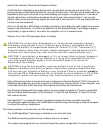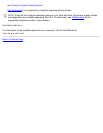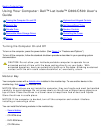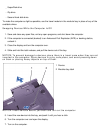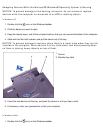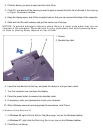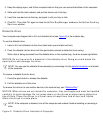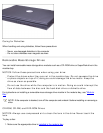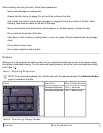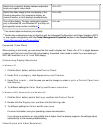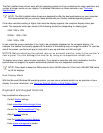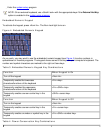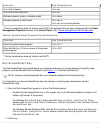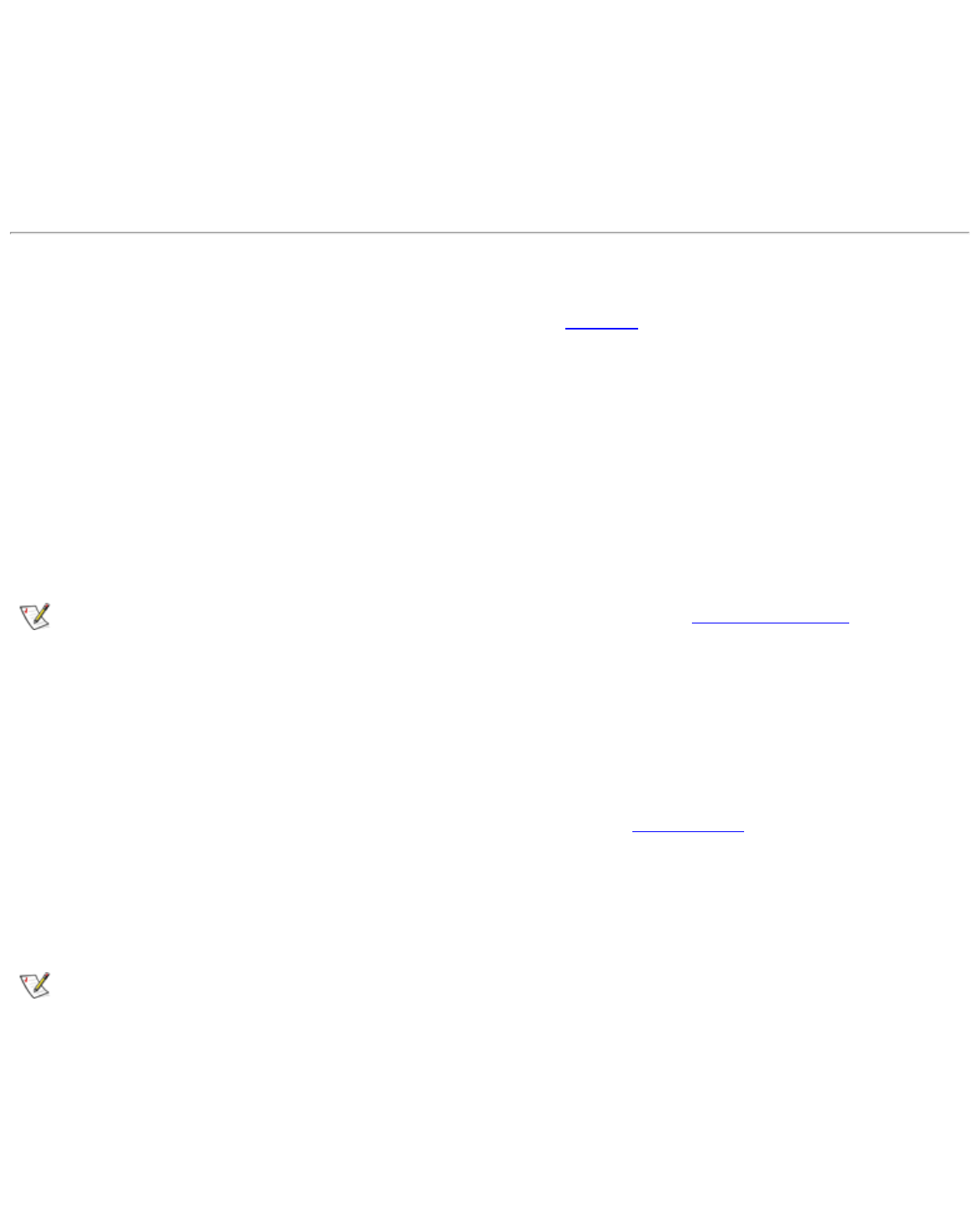
3. Keep the display open, and tilt the computer back so that you can access the bottom of the computer.
4. Slide and hold the latch release, and pull the device out of the bay.
5. Insert the new device into the bay, and push it until you hear a click.
6. Click OK. Then click OK again to close the Softex BayManager window or the Softex Docking
Services window.
Diskette Drive
Your computer was shipped with a 3.5-inch diskette drive (see Figure 2) in the modular bay.
To use the diskette drive:
1. Insert a 3.5-inch diskette into the drive (label side up and metal end first).
2. Push the diskette into the drive until the eject button extends outside the drive casing.
When data is being accessed from the diskette drive in the modular bay, the drive access light blinks.
NOTICE: Do not travel with a diskette in the diskette drive. Doing so could break the
eject button and damage the drive.
NOTE: You can use the diskette drive externally by connecting it to the parallel connector on the back
of the computer.
To remove a diskette from the drive:
1. Press the eject button to release the diskette.
2. Pull the diskette out of the drive.
To remove the drive or to use another device in the modular bay, see "Modular Bay
."
NOTICE: When drives are not inside the computer, they are fragile and must be handled
carefully to avoid damage. Do not press down on the drives or place heavy objects on
top of them. Place the drives in a travel case to keep them free of dust and liquids.
Store the drives in a safe place.
NOTE: If the computer is docked, turn off the computer and undock it before installing or removing a
drive.
Figure 2. Diskette Drive Installed in Computer