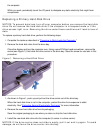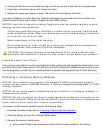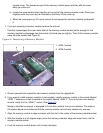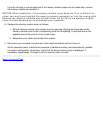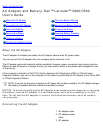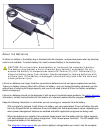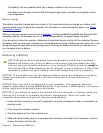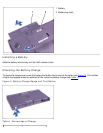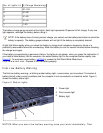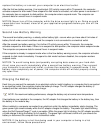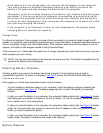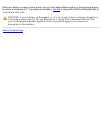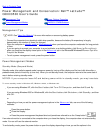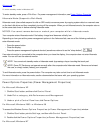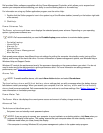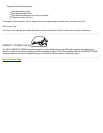No. of Lights Lit % Charge Remaining
5 81–100
4 61–80
3 41–60
2 21–40
1 1–20
The battery charge gauge consists of five lights. Each light represents 20 percent of full charge. If only one
light appears, recharge the battery before using it.
NOTE: If the battery has a 0 (zero) percent charge, you cannot use the battery test button to check the
battery's capacity. The battery gauge indicator will not light if the battery is completely drained.
A light that blinks rapidly when you check the battery’s charge level indicates a temporary failure or a
potentially recoverable failure like overheating. Allow the battery to cool for several minutes before checking
the charge level again.
If the battery is experiencing a permanent failure, the lights do not appear when you press the test button. If
you install a failed battery into the computer, the amber battery light on the computer flashes rapidly (see
Figure 3
). To purchase a new battery, call Dell or access the Dell World Wide Web site at
http://www.dell.com. Dispose of the old battery properly.
First Low-Battery Warning
The first low-battery warning—a blinking amber battery light—occurs when you have about 15 minutes of
battery life left under current conditions and the computer is not connected to an electrical outlet. Figure 3
shows the battery status light.
Figure 3. Status Lights
1
Power light
2
Drive access light
3
Battery light
NOTICE: When you see a low-battery warning, save your work immediately. Then