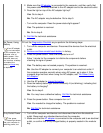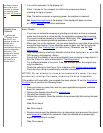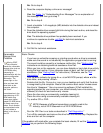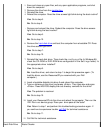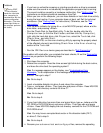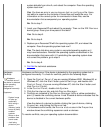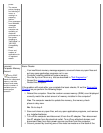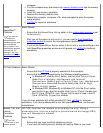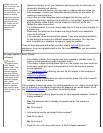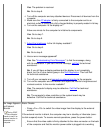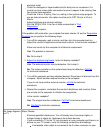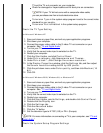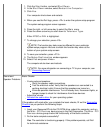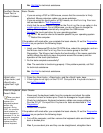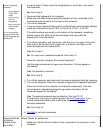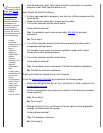provider (ISP) and
send or receive a fax,
your modem is
functioning properly. If
you are sure that your
modem is working
properly and you still
experience problems
connecting to your
ISP, contact the ISP
technical support
department for
assistance.
telephone directory or call your telephone service provider for information on
temporarily disabling call-waiting.
If you have voice mail service, you may hear an irregular dial tone when you
have messages. Contact your telephone service provider for information on
restoring a normal dial tone.
If you have any other telephone devices plugged into this line, such as
answering machines, dedicated fax machines, or line splitters, bypass them and
plug the modem cable directly into the telephone connector on the wall.
Reseat the cable connections.
Try a different cable; if you are using a cable that is 10 feet or more in length, try
a shorter one.
Disconnect the cable from the modem and plug it directly into a telephone.
Listen for a dial tone.
Line noise can cause low connection speeds. If you have persistent problems,
try connecting the modem to a different telephone connector. You may also
wish to contact your telephone company to report the problem.
If you still have problems with a Dell-provided modem, call Dell
for technical
assistance. If you have problems with a non-Dell-provided modem, call the modem
manufacturer.
No Image Appears
on Display
Extended
graphics array
(XGA) displays
support 1024 x 768
pixels, and super
extended graphics
array plus (SXGA+)
displays support 1400
x 1050 pixels. If your
application program
uses a higher
resolution, you must
attach an external
video graphics array
(VGA) monitor to your
computer.
Basic Checks:
If the display is blank, the computer may be in suspend or standby mode. To
resume normal operations, press the power button.
If the display is blank and the power light is on, the display may have timed out.
In this case, press any key on the keyboard or move the mouse to resume
normal operation.
If the low-battery light is blinking, connect the AC adapter to the computer or
replace the battery.
Adjust the brightness.
If your computer is attached to an external monitor, press <Fn><F8> to switch
the video image to the display.
If the computer is receiving power, but nothing appears on your display (such as light,
text, or graphics) or the display image does not appear as you would expect, fill out
the Diagnostics Checklist
as you perform the following steps.
1. If the computer is running, press any key on the integrated keyboard. Is the full
display readable?
Yes. The computer was in standby or suspend mode. The problem is
resolved.
No. Go to step 2.
2. Is an external monitor connected to the computer?
Yes. Go to step 3.
No. Go to step 4.
3. Press the <Fn><F8> key combination. Is the full display readable?