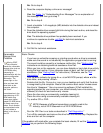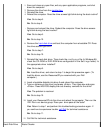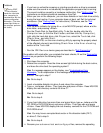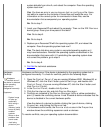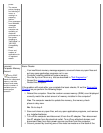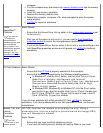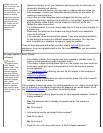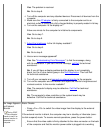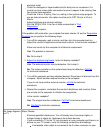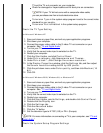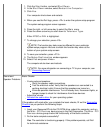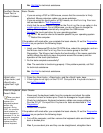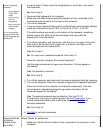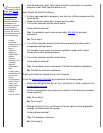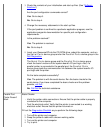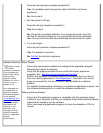electrical outlet.
Check for damaged or frayed cables and for bent pins on connectors. It is
normal on some video cable connectors for pins to appear to be missing. See
the monitor documentation.
Check the Video Display Device setting in the system setup program. To
use an external monitor, this option must be set to CRT Mode or Simul
Mode.
Adjust brightness and contrast settings.
Run the VESA/VGA Interface tests as described in "Dell
Diagnostics."
Restart the computer.
If the problem still exists after you complete the basic checks, fill out the Diagnostics
Checklist as you perform the following steps:
1. Turn off the computer, wait a minute, and then turn the computer back on.
Adjust the monitor's brightness and contrast controls. Is the monitor readable?
Allow one minute for the computer to initialize its components.
Yes. The problem is resolved.
No. Go to step 2.
2. Adjust the display's brightness
. Is the full display readable?
Yes. The external monitor may be defective. Go to step 3.
No. The video controller on the system board may be defective. Call Dell
for technical assistance.
3. Turn off the computer and any attached devices. Disconnect all devices from the
computer. Attach another external monitor to the computer.
If you do not have another external monitor, call Dell
for technical
assistance.
4. Reboot the computer, and adjust the monitor's brightness and contrast. Allow
one minute for the computer to initialize its components.
Is the monitor readable?
Yes. The original monitor is defective. Call Dell
for technical assistance.
No. Call Dell
for technical assistance.
No Image Appears
on TV
Basic Checks:
Eliminate possible interference. Turn off nearby fans, fluorescent lights, or
halogen lamps to check for interference from those devices.
If you connected a TV to the TV-out connector on your computer and there is no
picture on your TV screen, verify the following connections and settings:
A composite video cable is connected to the S-video connector on your