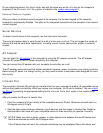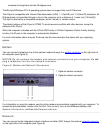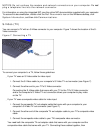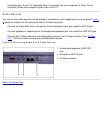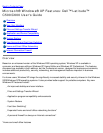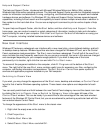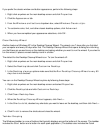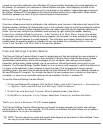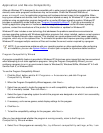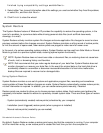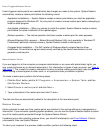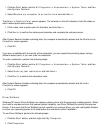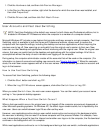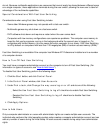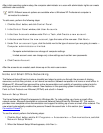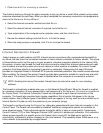Application and Device Compatibility
Although Windows XP is designed to be compatible with a wide range of application programs and hardware
devices, some older programs and devices may not be usable. Check the Microsoft Web site at
www.microsoft.com for application programs and hardware devices known to be compatible. When
buying new software and devices, look for those that are labeled as ready for Windows XP. If you encounter
problems using an application program designed for an earlier Windows operating system, Windows XP
provides a compatibility mode feature (see "Program Compatibility Wizard
"). If you are unsuccessful at
installing application programs or hardware devices designed to operate on earlier Windows operating
systems, contact the manufacturer of the product for information or updates for Windows XP.
Windows XP also includes a new technology that addresses the problems sometimes encountered on
previous operating systems with Windows application programs that, when installed, replace current versions
of certain Windows files with older versions. This situation can cause problems with the newer application
programs, which rely on the replaced files. To eliminate this problem and improve operating system stability,
Windows XP manages multiple versions of files and invokes the correct version required by a program.
NOTE: If you experience problems with your operating system or other applications after performing
an installation, you can use System Restore
to return your computer to a previous stable condition.
Program Compatibility Wizard
A program compatibility feature is provided in Windows XP that solves some issues that may be encountered
when attempting to run older application programs. Using the Program Compatibility Wizard, you can
configure a program to run in an environment closer to Windows 95, Windows 98/Me, Windows NT 4.0 with
Service Pack 5, or Windows 2000.
To use the Program Compatibility Wizard:
1. Click the Start button, point to All Programs—> Accessories, and click Program
Compatibility Wizard.
2. When the Program Compatibility Wizard appears, click Next>.
3. Select how you want to locate the program to run with compatibility settings: from a list, available on a
CD, or manually located. Then click Next>.
4. Select the type of operating system for which the program was designed or on which it ran successfully,
and then click Next>.
5. If necessary, as for some games, select display settings for the program.
6. Click Next>.
7. To test the compatibility settings for the program, click Next>.
After you have determined whether the program is running correctly, return to the Program
Compatibility Wizard window.
8. Select Yes if the program ran correctly, No, try different compatibility settings, or No, I am