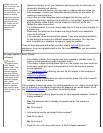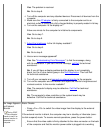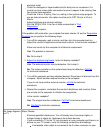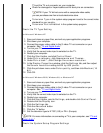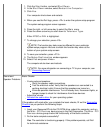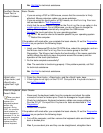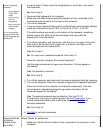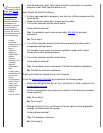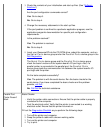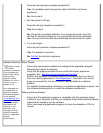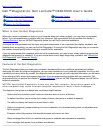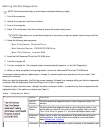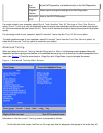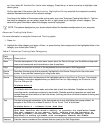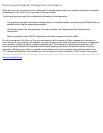3. Check the contents of your initialization and start-up files. (See "Software
Solutions")
Are the port configuration commands correct?
Yes. Go to step 5.
No. Go to step 4.
4. Change the necessary statements in the start-up files.
If the port problem is confined to a particular application program, see the
application program's documentation for specific port configuration
requirements.
Is the problem resolved?
Yes. The problem is resolved.
No. Go to step 5.
5. Insert your ResourceCD into the CD-ROM drive, reboot the computer, and run
the Serial Ports device group and/or the Parallel Ports device group in the
Dell Diagnostics
.
The Serial Ports device group and the Parallel Ports device group
check the basic functions of the system board's I/O port logic. Also, if a
parallel printer is connected to the parallel port, the Parallel Ports
device group tests the communication link between the system board's I/O
port logic and the printer.
Do the tests complete successfully?
Yes. The problem is with the serial device. Run the basic checks for the
serial device. If you have completed the basic checks and the problem
persists, call Dell
.
No. Call Dell
for technical assistance.
Parallel Port
Printer Doesn't
Work
Basic Checks:
Verify the printer cable connections. Ensure that the printer cable is properly
connected to the computer.
Test the electrical outlet. Verify that the printer is connected to a working
electrical outlet. Ensure that the printer is turned on.
Fill out the Diagnostics Checklist as you perform the following steps:
1. Turn off the printer and computer.
2. Swap the printer's cable with a known working cable.
3. Turn on the printer and computer.
4. Try to print.