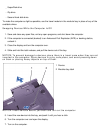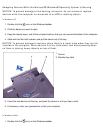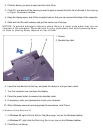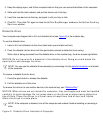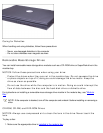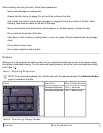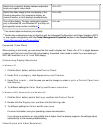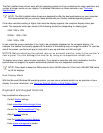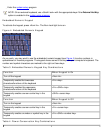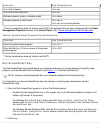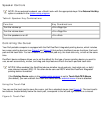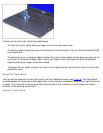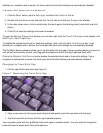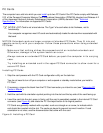The Dell-installed video drivers work with the operating system to let you customize the video resolution and
number of screen colors on your display. For detailed information on video resolution, see "Technical
Specifications."
NOTE: The Dell-installed video drivers are designed to offer the best performance on your computer.
Dell recommends that you use only these drivers with your factory-installed operating system.
If the video resolution setting is higher than what the display supports, the computer display enters pan
mode. The computer enters pan mode at the following resolutions (depending on display type):
XGA: 1280 x 1024
SXGA+: 1400 x 1050
UGA: 1600 x 1200
In pan mode the screen resolution is too high to be completely displayed on the computer display. For
example, the taskbar that usually appears at the bottom of the desktop may no longer be visible. To view the
rest of the screen, use the touch pad or track stick to pan up and down and left and right.
NOTICE: Before adjusting the refresh rate on an external monitor, refer to the monitor's
user's guide. You can damage the monitor by using an unsupported refresh rate.
To display more colors, select a lower resolution. If you select a resolution and color combination that the
system does not support, the system automatically selects the next supported combination.
NOTE: Color depth is based on 256 colors for 8-bit, 65,536 colors for 16-bit, and 4,294,967,296 colors
for 32-bit displays.
Dual-Display Mode
With the Microsoft Windows 98 operating system, you can use an external monitor as an extension of your
display. For more information, see "Using an External Monitor in Dual-Display Mode
."
Keyboard and Keypad Controls
Key combinations allow you to:
Control display settings
Eject removable mass-storage drives
Control the Dell AccessDirect™ key
Adjust speaker volume
Use the embedded numeric keypad
Enter power management modes