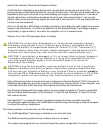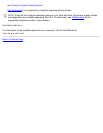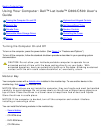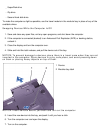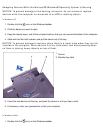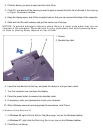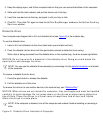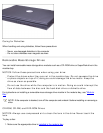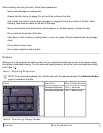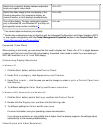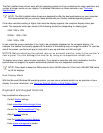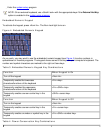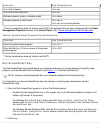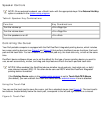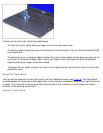2. Press the eject button on the front of the drive or press <Fn><F10>.
3. When the tray slides out, place the disc into the tray label side up.
Make sure that the CD is seated correctly on the spindle by pressing down on the disc until it
clicks in place.
NOTICE: If the disc is not seated correctly, the drive or media can be damaged.
4. Gently push in the tray.
When the drive is in use, the drive access light blinks on the computer’s front panel.
Figure 3. DVD-ROM, CD-ROM, or CD-RW Drive Installed in Computer
To eject the drive tray, perform one of the following tasks:
press the eject button on the front of the drive
press <Fn><F10> (on an external keyboard, press <Scroll Lock> instead of <Fn> if the External Hot
Key option is enabled in the system setup program
)
You can only use CD-ROM, DVD-ROM, and CD-RW drives externally with a C/Port Family Advanced Port
Replicator (APR) or a C/Dock Family Expansion Station.
If you are using the Microsoft Windows 98 operating system, disable the autoplay (auto insert notification)
feature while you use the drive. (The autoplay feature can interfere with the computer’s power management
functions.) If Dell installed the operating system, the autoplay feature has been disabled. If you reinstall the
operating system or if you installed it yourself, be sure to disable the autoplay feature if you want to use the
drive.
For instructions on changing the Auto Insert Notification option, see the operating system user’s guide.
DVD-ROM and CD-ROM drives are read-only devices that let you play most sound and video CDs. DVD-
ROM drives can also play DVDs. CD-rewritable (CD-RW) drives can write to and play CD-recordables (CD-
R) or CD-RWs and can play CDs. Dell has installed the appropriate device drivers on your hard-disk
drive. See "Technical Specifications
" for information on supported CD and DVD formats.
Caring for Discs