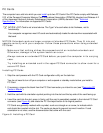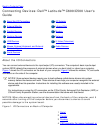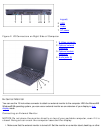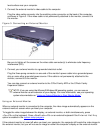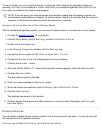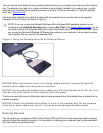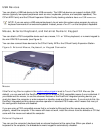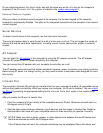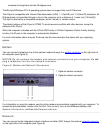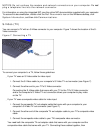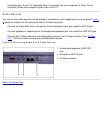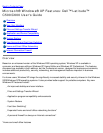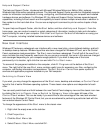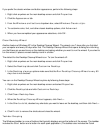USB Devices
You can attach a USB hub device to the USB connector. The USB hub device can support multiple USB
devices (typically low-speed peripherals such as mice, keyboards, printers, and computer speakers). The
C/Port APR Family and the C/Dock Expansion Station Family docking solutions have two USB connectors.
NOTE: If you are using a USB external keyboard, do not enter the system setup program by using a
keyboard command on an external keyboard. Instead, press <Fn><F1> on the computer's keyboard.
Mouse, External Keyboard, and External Numeric Keypad
You can attach a PS/2-compatible device such as a mouse, 101- or 102-key keyboard, or numeric keypad to
the mini-DIN PS/2 connector (see Figure 5).
You can also connect these devices to the C/Port Family APR or the C/Dock Family Expansion Station.
Figure 5. External Mouse, Keyboard, or Keypad Connector
Mouse
If the Pointing Device option in the system setup program is set to Touch Pad-PS/2 Mouse (the
default), you can use both the DualPoint device and an external PS/2-compatible mouse if one is attached. If
you disconnect the mouse, to use the advanced features of the DualPoint integrated pointing device, you
must shut down the computer or enter suspend or standby mode and then resume. If you do not do this, the
DualPoint integrated pointing device resumes operation in standard PS/2 mode, which means that many of
the configuration features are disabled.
If you are using a PS/2-compatible mouse that is not made by Microsoft and the mouse does not work
properly, reboot the computer. If the mouse still does not work, install the drivers from the diskette or CD that
came with the mouse and reboot the computer.
External Keyboard
You can use the computer's keyboard and an external keyboard at the same time. When you attach a
keyboard to the computer, the embedded numeric keypad is automatically disabled.