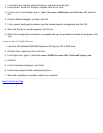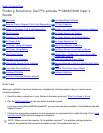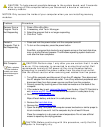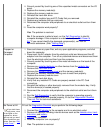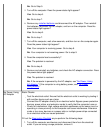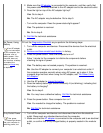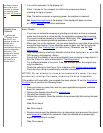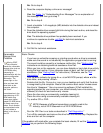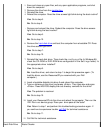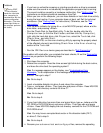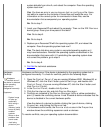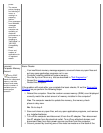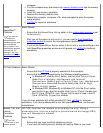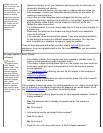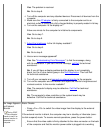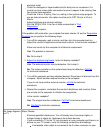1. Save and close any open files, exit any open application programs, and shut
down the computer.
2. Remove the drive from the modular bay
.
3. Reinstall the drive.
4. Reboot the computer. Does the drive access light blink during the boot routine?
Yes. Go to step 6.
No. Go to step 5.
Remove and reinsert the drive. Reboot the computer. Does the drive access
light blink during the boot routine?
Yes. Go to step 6.
No. Go to step 10.
6. Remove the hard-disk drive
and boot the computer from a bootable CD. Does
the drive access light blink?
Yes. Go to step 7.
No. Go to step 10.
7. Reinstall the hard-disk drive. Then check the config.sys file (in Windows 98,
check the CD-ROM or DVD-ROM drive configuration in the Settings folder). Is
the appropriate driver installed?
Yes. Go to step 8.
No. Load the driver, and return to step 1 to begin this procedure again. (To
load the driver, use the ResourceCD you received with your Dell
computer.)
8. Insert a bootable diskette into drive A and reboot the computer.
9. Type x:(where x is the drive) and press <Enter>. Then type dir and press
<Enter>. Does MS-DOS display the root directory contents for the drive?
Yes. The problem is resolved.
No. Go to step 10.
10. Insert your ResourceCD into the drive and reboot the computer. Then run the
IDE Devices device group. Does your drive pass all the tests?
Yes. Return to step 1 and perform this troubleshooting procedure again. If
you continue to experience trouble, call Dell
for technical assistance.
No. Go to step 11.
11. Call Dell for technical assistance.
Hard-Disk Drive Basic Checks: