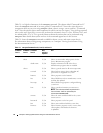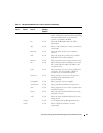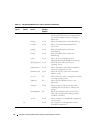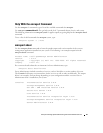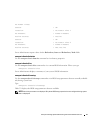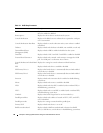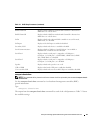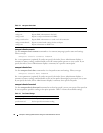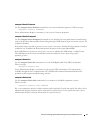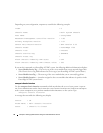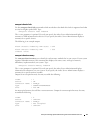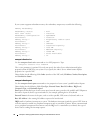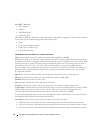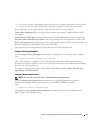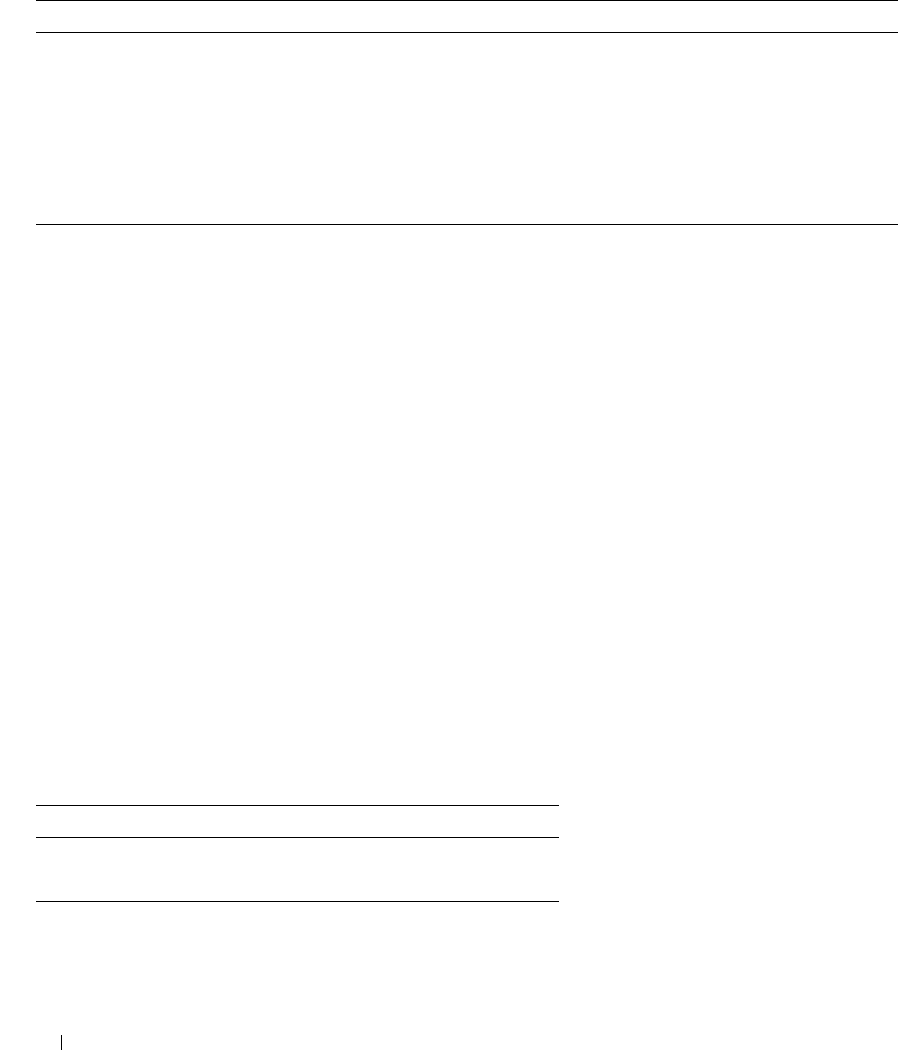
30 omreport: Viewing System Status Using the Instrumentation Service
omreport chassis currents
Use the omreport chassis currents command to view current (amperage) probe status and settings.
When you type:
omreport chassis currents index=
n
the index parameter is optional. If you do not specify the index, Server Administrator displays a
summary of status, readings, and thresholds set for all current probes present on your system. If you
specify the index, Server Administrator displays a summary for a specific current probe.
omreport chassis fans
Use the omreport chassis fans command to view fan probe status and settings. When you type:
omreport chassis fans index=
n
the index parameter is optional. If you do not specify the index, Server Administrator displays a
summary of status, readings, and thresholds set for any fan probes that might be present on your system.
If you specify the index, Server Administrator displays a summary for a specific fan probe.
omreport chassis fancontrol
Use the omreport chassis fancontrol command to see how fan speed is set on your system. Fan speed can
be set to optimize speed for cooling or for quiet operation. Table 3-4 shows the available settings.
Table 3-3. omreport chassis bmc
name=value pair Description
config=advsol Reports advanced BMC information on a serial over local area network (LAN) connection.
config=nic Reports BMC information for the LAN.
config=serial Reports serial port information for BMC.
config=serialoverlan Reports BMC information on a serial over LAN connection.
config=terminalmode Reports terminal mode settings for the serial port.
config=user Reports information on BMC users.
Table 3-4. Fan Control Settings
name=value pair Description
speed=quiet Set fan speed for quiet operation.
speed=maxcool Set fan speed for maximum cooling.