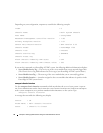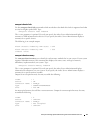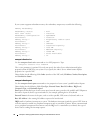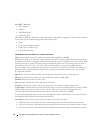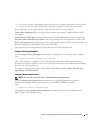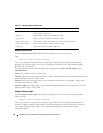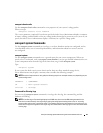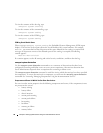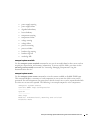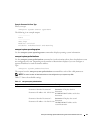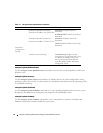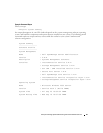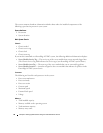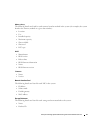40 omreport: Viewing System Status Using the Instrumentation Service
To view the contents of the alert log, type:
omreport system alertlog
To view the contents of the command log, type:
omreport system cmdlog
To view the contents of the ESM log, type:
omreport system esmlog
ESM Log Overall Health Status
When you type omreport system esmlog, the Embedded Systems Management (ESM) report
displays. The first line of the report reflects the overall health of the system hardware. For example,
Health: OK means that less than 80 percent of the space allotted for the esmlog is occupied with
messages. If 80 percent or more of the allotted space for the esmlog is occupied, the following
caution appears:
Health: Non-Critical
If a caution appears, resolve all warning and critical severity conditions, and then clear the log.
omreport system alertaction
Use the omreport system alertaction command to see a summary of alert actions that have been
configured for warning and failure events on your system components. Alert actions determine how
Server Administrator responds when a component has a warning or failure event.
The omreport system alertaction command is useful for viewing which alert actions have been specified
for components. To set an alert action for a component, you must use the omconfig system alertaction
command. See "omconfig: Managing Components Using the Instrumentation Service."
Components and Events for Which You Can View Alert Actions
You can view alert action properties for the following components and events, if the components/events
are present on the system:
• battery warning
• battery failure
• chassis intrusion
• current probe warning
• current probe failure
•fan warning
• fan failure
• memory pre-failure
• memory failure