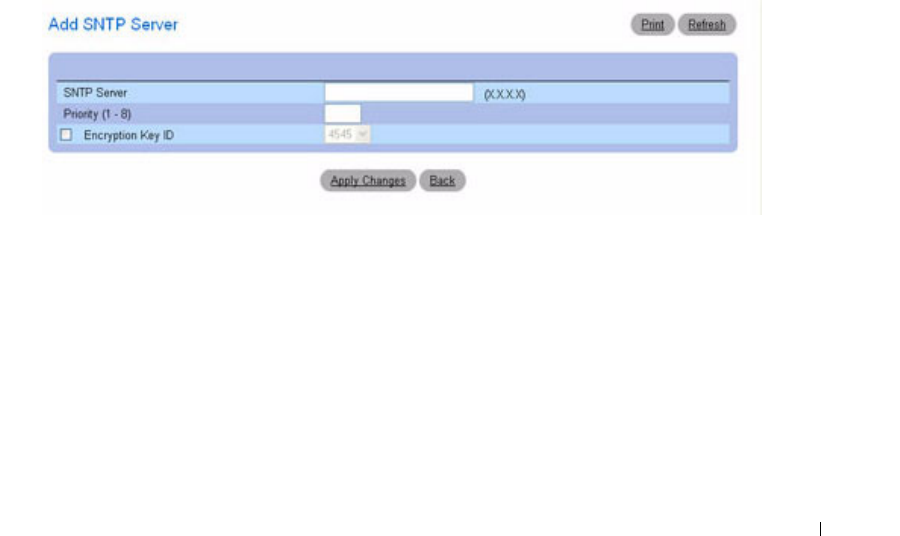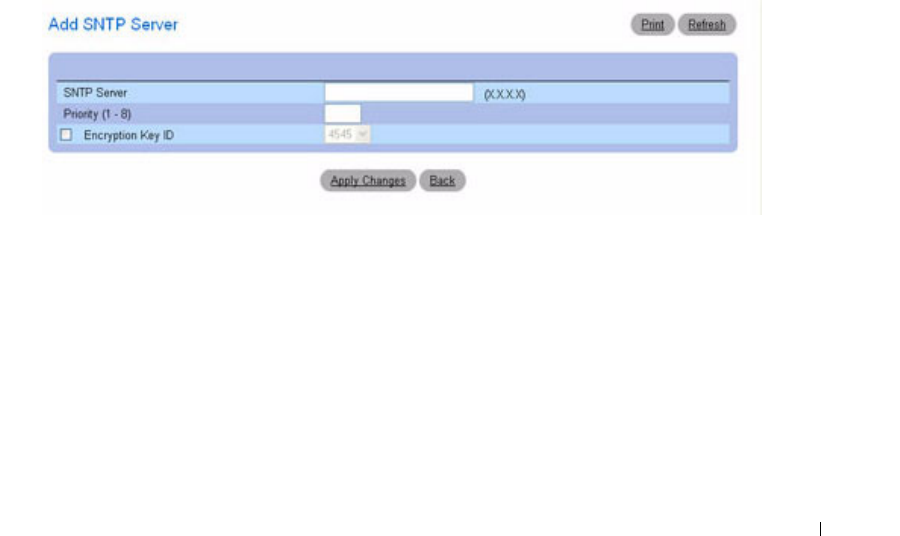
Configuring System Information 133
•Priority (1
–
8) — Specifies the priority of this server entry in determining the sequence of servers to
which SNTP requests are sent. Values are 1 to 8, and the default is 1. Servers with lowest numbers have
priority.
•
Status
— Displays the operating SNTP server status. The possible field values are:
–
Up —
The SNTP server is currently operating normally.
–
Down —
Indicates that a SNTP server is currently not available. For example, the SNTP server is
currently not connected or is currently down.
–
In progress —
The SNTP server is currently sending or receiving SNTP information.
–
Unknown
— The progress of the SNTP information currently being sent is unknown. For
example, the device is currently looking for an interface.
•
Last Response
— Displays the last time a response was received from the SNTP server.
•
Remove SNTP Server
— Removes a specified SNTP server from the
SNTP Servers
list when checked.
Adding an SNTP Server
1.
Open the
SNTP Servers
page.
2.
Click
Add.
The
Add SNTP Server
page displays.
Figure 6-14. Add SNTP Server
3.
Define the fields as needed.
4.
Click
Apply Changes
.
The SNTP server is added, and the device is updated.
Displaying the SNTP Servers Table
1.
Open the
SNTP Servers
page.
2.
Click
Show All.
The
SNTP Servers Table
page displays.