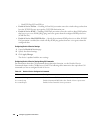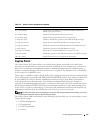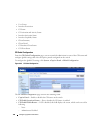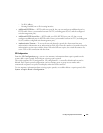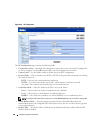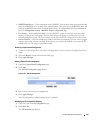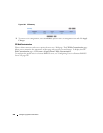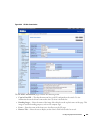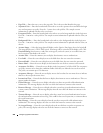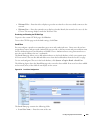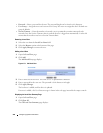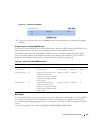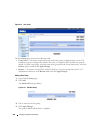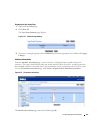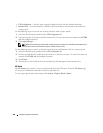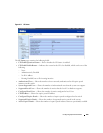202 Configuring System Information
•
Page Title
— Enter the text to use as the page title. This is the text that identifies the page.
•
Separator Color
— Enter the hexadecimal color code to use as the separator above and below the login
area and acceptance use policy. Press the ... button for a color pick list. The sample account
information is updated with the colors you choose.
•
Foreground Color
— Enter the hexadecimal color code to use as the foreground color in the login area.
Press the ... button for a color pick list. The sample account information is updated with the colors you
choose.
•
Background Color
— Enter the hexadecimal color code to as the background color in the login area.
Press the ... button for a color pick list. The sample account information is updated with the colors you
choose.
•
Account Image
— Select the image that will display on the Captive Portal page above the login field.
The image display area is 55H X 310W pixels. Your image will be resized to fit the display area. Click
Download Image
, then browse to and select an image on your local system (or accessible from your
local system) to download to the switch.
•
Account Title
— Enter the summary text to display that instructs users to authenticate.
•
User Label
— Enter the text to display next to the field where the user enters the username.
•
Password Label
— Enter the text to display next to the field where the user enters the password.
•
Button Label
— Enter the text to display on the button the user clicks to connect to the network.
•
Acceptance Use Policy
— Enter the text to display in the Acceptance Use Policy field. The acceptance
use policy instructs users about the conditions under which they are allowed to access the network.
The policy can contain up to 128 characters.
•
Acceptance Message
— Enter the text to display next to the box that the user must select to indicate
that he or she accepts the terms of use.
•
Instructional Text
— Enter the detailed text to display that instructs users to authenticate. This text
appears under the button.
•
Denied Message
— Enter the text to display when the user does not provide valid authentication
information. This message displays after the user clicks the button to connect to the network.
•
Resource Message
— Enter the text to display when the system has rejected authentication due to
system resource limitations. This message displays after the user clicks the button to connect to the
network.
•
Timeout Message
— Enter the text to display when the system has rejected authentication because
the authentication transaction took too long. This could be due to user input time, or a timeout due to
the overall transaction.
•
Busy Message
— Enter the text to display when the user does not provide valid authentication
information. This message displays after the user clicks the button to connect to the network.
•
No Accept Message
— Enter the text to display when the user did not accept the acceptance use
policy. This message displays after the user clicks the button to connect to the network.