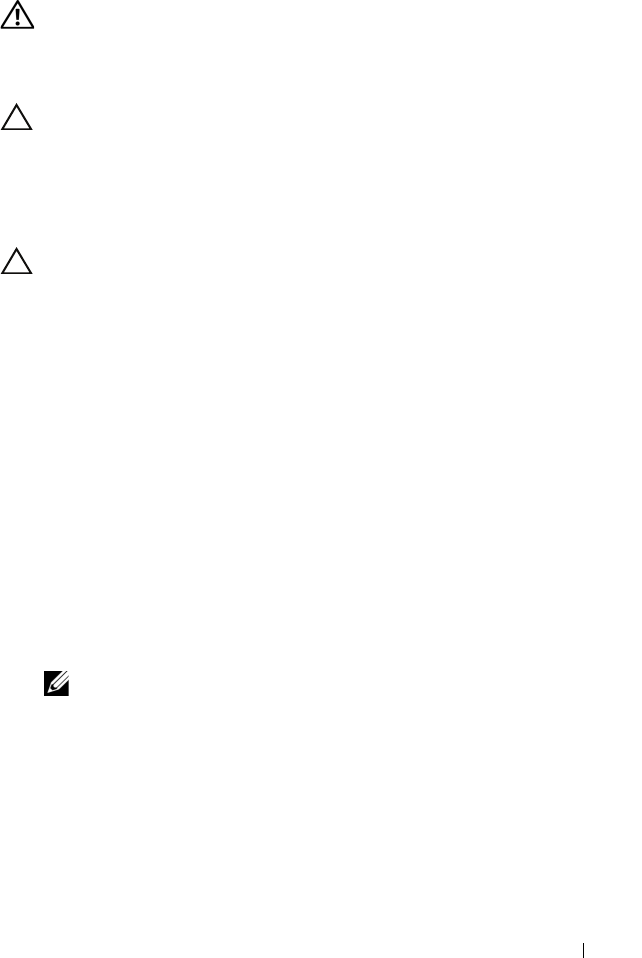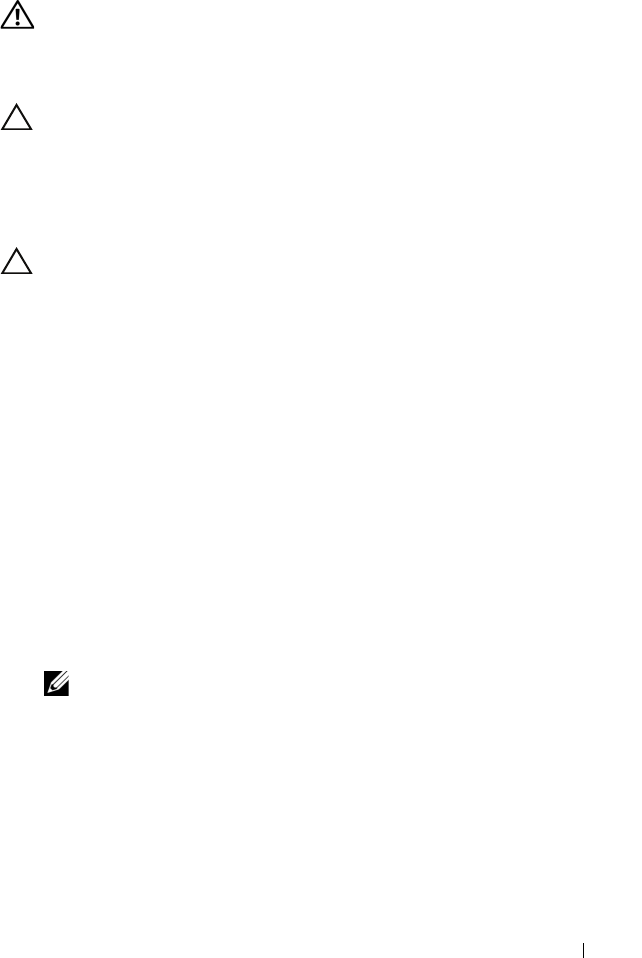
Installing System Components 111
Installing Memory Modules
WARNING: The memory modules are hot to touch for some time after the system
has been powered down. Allow time for the memory modules to cool before
handling them. Handle the memory modules by the card edges and avoid touching
the components on the memory module.
CAUTION: Many repairs may only be done by a certified service technician.
You should only perform troubleshooting and simple repairs as authorized in your
product documentation, or as directed by the online or telephone service and
support team. Damage due to servicing that is not authorized by Dell is not
covered by your warranty. Read and follow the safety instructions that came
with the product.
CAUTION: To ensure proper system cooling, memory-module blanks must be
installed in any memory socket that is not occupied. Remove memory-module
blanks only if you intend to install memory in those sockets.
1
Turn off the system, including any attached peripherals, and disconnect
the system from the electrical outlet.
2
Open the system. See "Opening the System" on page 85.
3
Remove the expansion card stabilizer. See "Removing the Expansion Card
Stabilizer" on page 87.
4
Remove the cooling shroud. See "Removing the Cooling Shroud" on
page 88.
5
Locate the memory module sockets. See Figure 6-1.
6
Remove the memory-module blanks from the sockets in which you plan to
install memory modules.
7
Press out the ejectors on each end of the socket until the memory-module
blank pops out of the socket. See Figure 3-17.
NOTE: Make sure to retain any removed memory-module blanks
for future use.
8
Press the ejectors on the memory module socket down and out, as shown
in Figure 3-17, to allow the memory module to be inserted into the socket.
9
Handle each memory module only on either card edge, making sure not to
touch the middle of the memory module.
book.book Page 111 Wednesday, August 19, 2009 4:40 PM