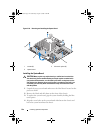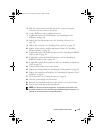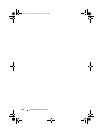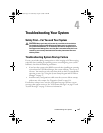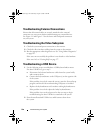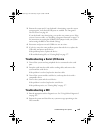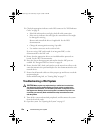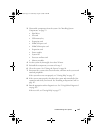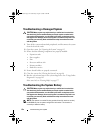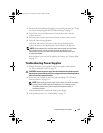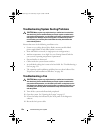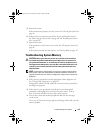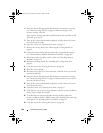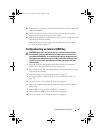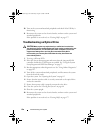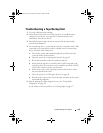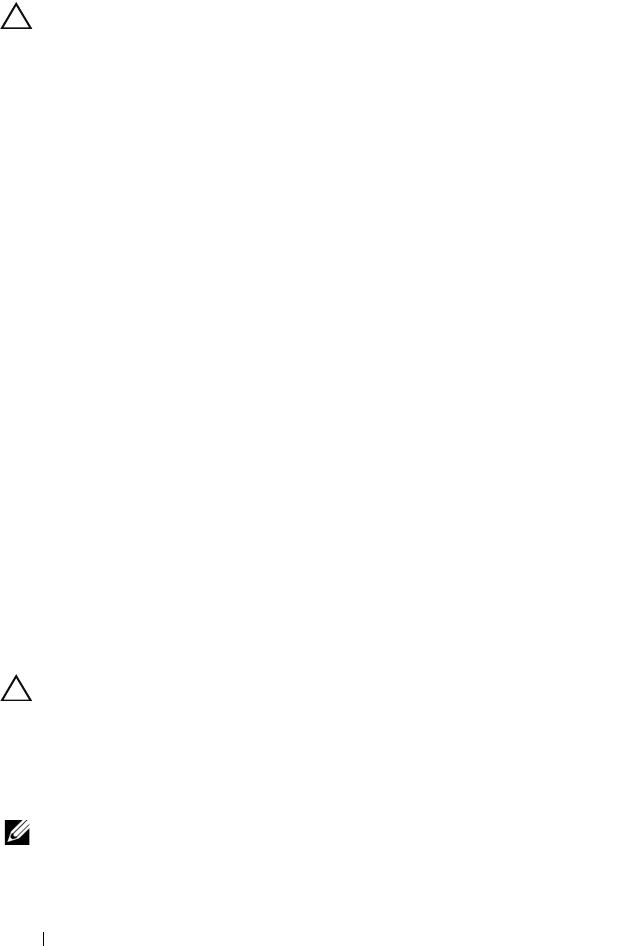
152 Troubleshooting Your System
Troubleshooting a Damaged System
CAUTION: Many repairs may only be done by a certified service technician.
You should only perform troubleshooting and simple repairs as authorized in
your product documentation, or as directed by the online or telephone service
and support team. Damage due to servicing that is not authorized by Dell is not
covered by your warranty. Read and follow the safety instructions that came
with the product.
1
Turn off the system and attached peripherals, and disconnect the system
from the electrical outlet.
2
Open the system. See "Opening the System" on page 85.
3
Ensure that the following components are properly installed:
• Expansion cards
• Power supplies
•Fans
• Processor and heat sink
• Memory modules
• Hard-drive carriers
4
Ensure that all cables are properly connected.
5
Close the system. See "Closing the System" on page 86.
6
Run the system board tests in the system diagnostics. See "Using Online
Diagnostics" on page 165.
If the tests fail,
see "Getting Help
" on page 177
.
Troubleshooting the System Battery
CAUTION: Many repairs may only be done by a certified service technician.
You should only perform troubleshooting and simple repairs as authorized in
your product documentation, or as directed by the online or telephone service
and support team. Damage due to servicing that is not authorized by Dell is not
covered by your warranty. Read and follow the safety instructions that came
with the product.
NOTE: If the system is turned off for long periods of time (for weeks or months),
the NVRAM may lose its system configuration information. This situation is
caused by a defective battery.
book.book Page 152 Wednesday, August 19, 2009 4:40 PM