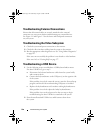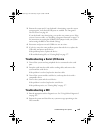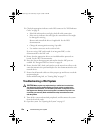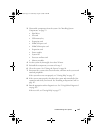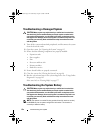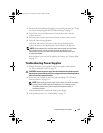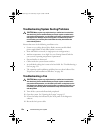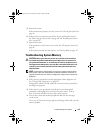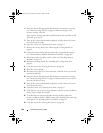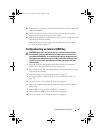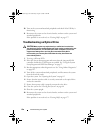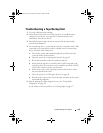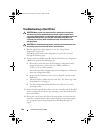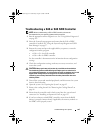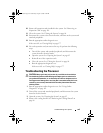156 Troubleshooting Your System
4
Enter the System Setup program and check the system memory setting.
See "Memory Settings Screen" on page 61. Make any changes to the
memory settings, if needed.
If the memory settings match the installed memory but a problem is still
indicated, go to step 15.
5
Turn off the system and attached peripherals, and disconnect the system
from the electrical outlet.
6
Open the system. See "Opening the System" on page 85.
7
Remove the cooling shroud. See "Removing the Cooling Shroud" on
page 88.
8
Check the memory banks and ensure that they are populated correctly.
See "General Memory Module Installation Guidelines" on page 108.
9
Reseat the memory modules in their sockets. See "Installing Memory
Modules" on page 111.
10
Replace the cooling shroud. See "Installing the Cooling Shroud" on
page 89.
11
Close the system. See "Closing the System" on page 86.
12
Place the system upright.
13
Reconnect the system to its electrical outlet, and turn on the system and
attached peripherals.
14
Enter the System Setup program and check the system memory setting.
See "Memory Settings Screen" on page 61. If the problem is not resolved
proceed with the next step.
15
Turn off the system and attached peripherals, and disconnect the system
from the power source.
16
Open the system. See "Opening the System" on page 85.
17
If a diagnostic test or error message indicates a specific memory module as
faulty, swap or replace the module.
18
To troubleshoot an unspecified faulty memory module, replace the
memory module in the first DIMM socket with a module of the same type
and capacity. See "Installing Memory Modules" on page 111.
19
Close the system. See "Closing the System" on page 86.
book.book Page 156 Wednesday, August 19, 2009 4:40 PM