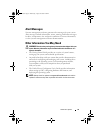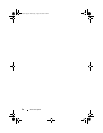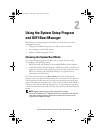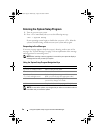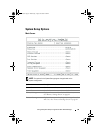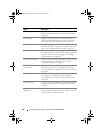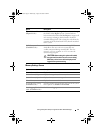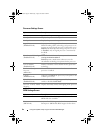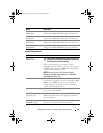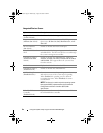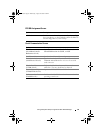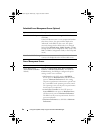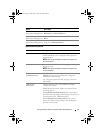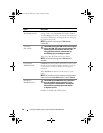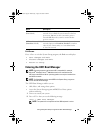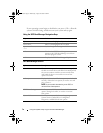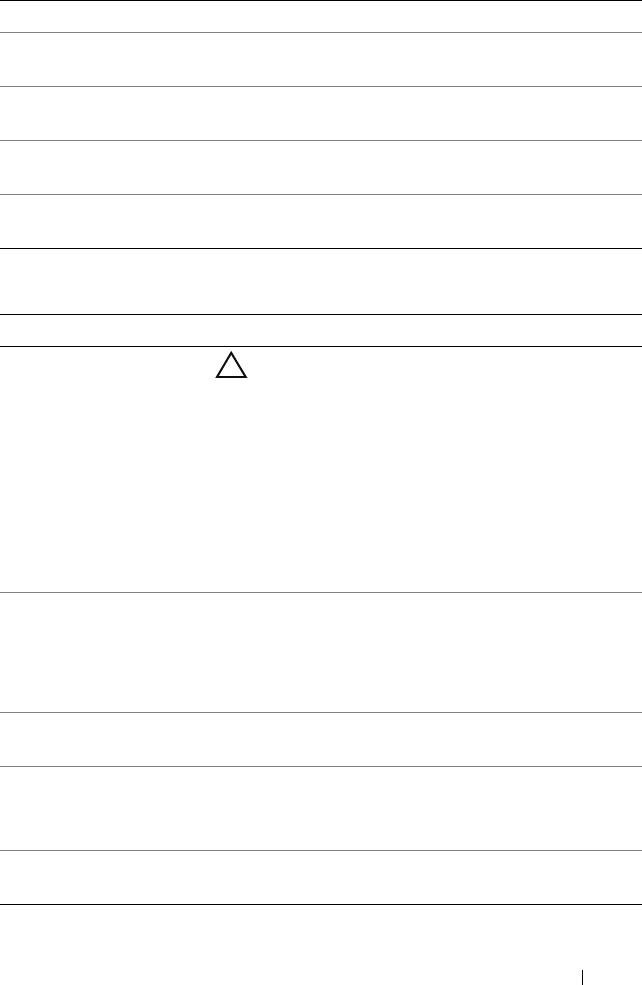
Using the System Setup Program and UEFI Boot Manager 63
Boot Settings Screen
Port B
(Off default)
Auto enables BIOS support for the device attached to
SATA port B. Off disables BIOS support for the device.
Port C
(Off default)
Auto enables BIOS support for the device attached to
SATA port C. Off disables BIOS support for the device.
Port D
(Off default)
Auto enables BIOS support for the device attached to
SATA port D. Off disables BIOS support for the device.
Port E
(Auto default)
Auto enables BIOS support for the device attached to
SATA port E. Off disables BIOS support for the device.
Option Description
Boot Mode
(BIOS default)
CAUTION: Switching the boot mode could prevent
the system from booting if the operating system was
not installed in the same boot mode.
If the system operating system supports Unified
Extensible Firmware Interface, you can set this option
to UEFI. Setting this field to BIOS allows compatibility
with non-UEFI operating systems.
NOTE: Setting this field to UEFI disables the Boot
Sequence, Hard-Disk Drive Sequence, and USB Flash
Drive Emulation Type fields.
Boot Sequence If Boot Mode is set to BIOS, this field provides the
location of the operating system files for startup. If Boot
Mode is set to UEFI, you can access the UEFI boot
manager utility by rebooting the system and pressing
<F11> when prompted to do so.
Hard-Disk Drive Sequence The sequence of hard drives. Use the up and down arrow
keys to choose the hard disk.
USB Flash Drive
Emulation Type
Determines the emulation type for a USB flash drive.
Auto automatically chooses the appropriate emulation
type for the device.
Boot Sequence Retry
(Disabled default)
If this field is Enabled and the system fails to boot,
the system reattempts to boot after 30 seconds.
Option Description
book.book Page 63 Wednesday, August 19, 2009 4:40 PM