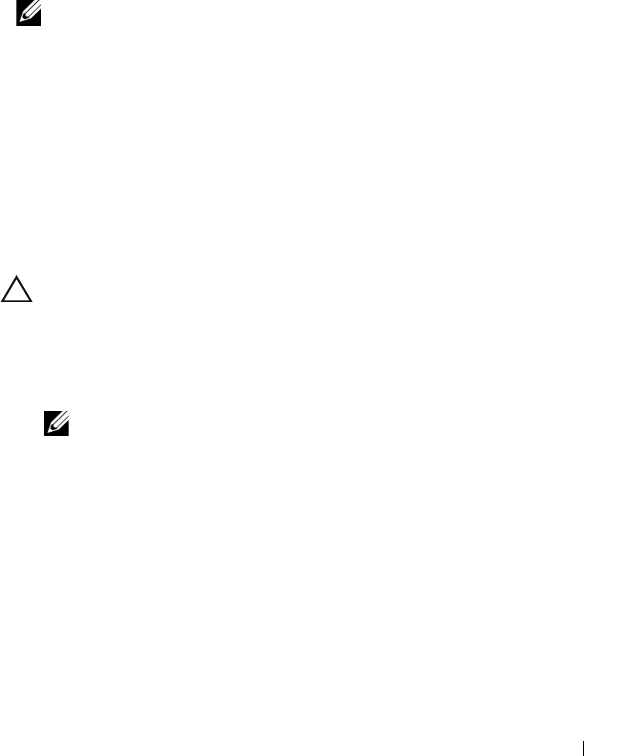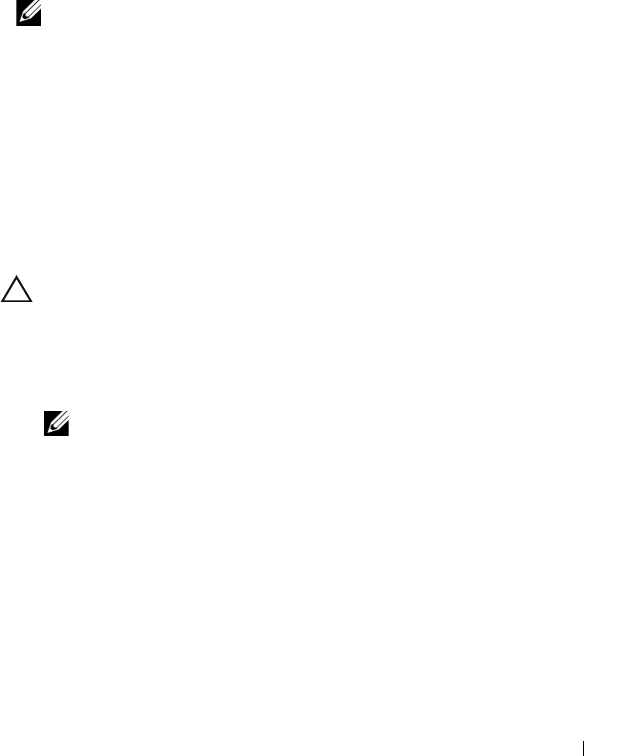
Troubleshooting Your System 153
1
Re-enter the time and date through the System Setup program. See "Using
the System Setup Program and UEFI Boot Manager" on page 57.
2
Turn off the system and disconnect it from the electrical outlet for
at least one hour.
3
Reconnect the system to the electrical outlet and turn on the system.
4
Enter the System Setup program.
If the date and time are not correct in the System Setup program,
replace the battery. See "Replacing the System Battery" on page 130.
NOTE: Some software may cause the system time to speed up or slow down.
If the system seems to operate normally except for the time kept in the
System Setup program, the problem may be caused by software rather than
by a defective battery.
If the problem is not resolved by replacing the battery, see "Getting Help"
on page 177.
Troubleshooting Power Supplies
1
Identify the faulty power supply by the power supply's fault indicator.
See "Power Indicator Codes" on page 22.
CAUTION: At least one power supply must be installed for the system to operate.
Operating the system with only one power supply installed for extended periods of
time can cause the system to overheat.
2
Reseat the power supply by removing and reinstalling it. See "Chassis
Intrusion Switch" on page 134.
NOTE: After installing a power supply, allow several seconds for the system
to recognize the power supply and to determine if it is working properly.
The power indicator turns green to signify that the power supply is
functioning properly.
If the problem persists, replace the faulty power supply.
3
If the problem persists, see "Getting Help" on page 177.
book.book Page 153 Wednesday, August 19, 2009 4:40 PM