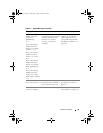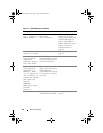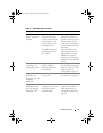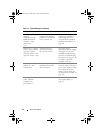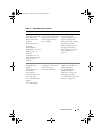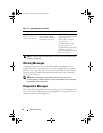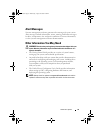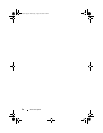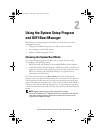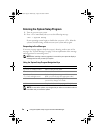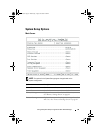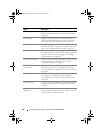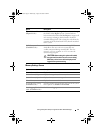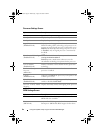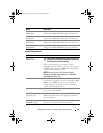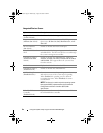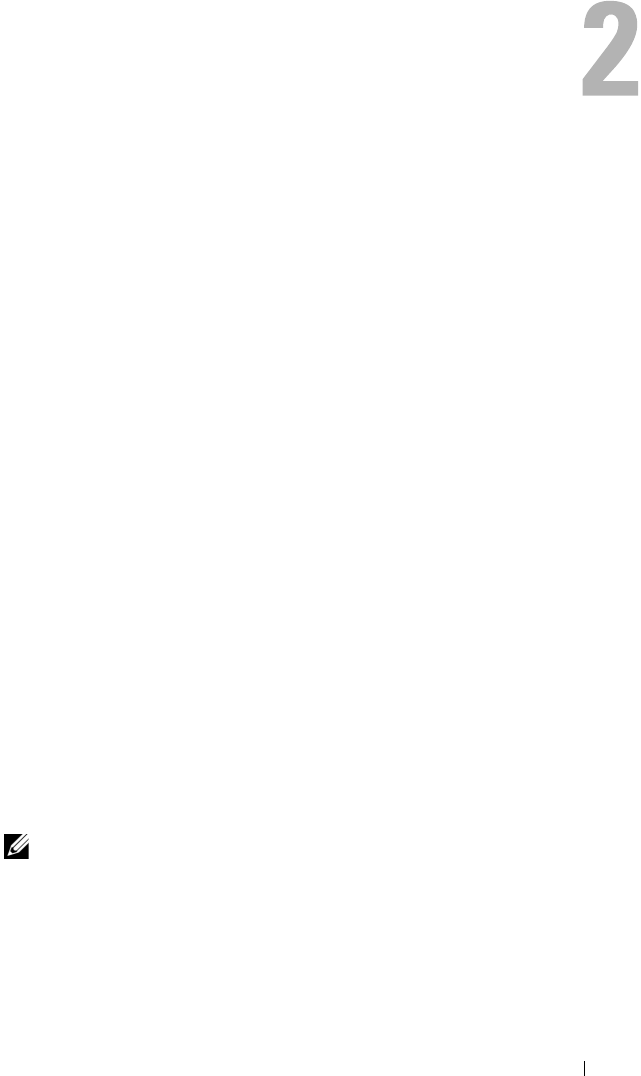
Using the System Setup Program and UEFI Boot Manager 57
Using the System Setup Program
and UEFI Boot Manager
Run the System Setup program to familiarize yourself with your system
configuration and to:
• Change the NVRAM settings after you add or remove hardware
• Set or change user-selectable options
• Enable or disable integrated devices
Choosing the System Boot Mode
The System Setup program also enables you to specify the boot mode
for installing your operating system:
• BIOS boot mode (the default) is the standard BIOS-level boot interface.
• Unified Extensible Firmware Interface (UEFI) boot mode is an enhanced
64-bit boot interface based on UEFI specifications that overlay the system
BIOS. See "Entering the UEFI Boot Manager" on page 69 for more
information on this interface.
You select the boot mode in the Boot Mode field of the System Setup
program. Once you specify the boot mode, the system boots in the specified
boot mode and you then proceed to install your operating system from that
mode. Thereafter, you must boot the system to the same boot mode (BIOS or
UEFI) to access the installed operating system. Trying to boot the operating
system from the other boot mode will cause the system to halt immediately at
startup.
NOTE: Operating systems must be UEFI-compatible (for example,
Microsoft
®
Windows Server
®
2008 x64 version) to be installed from the UEFI boot
mode. DOS and 32-bit operating systems do not support UEFI and can only be
installed from the BIOS boot mode.
book.book Page 57 Wednesday, August 19, 2009 4:40 PM