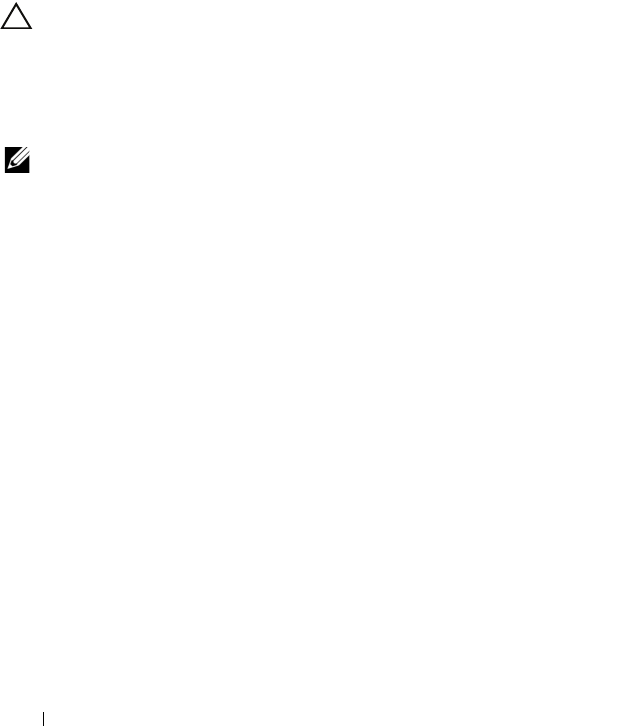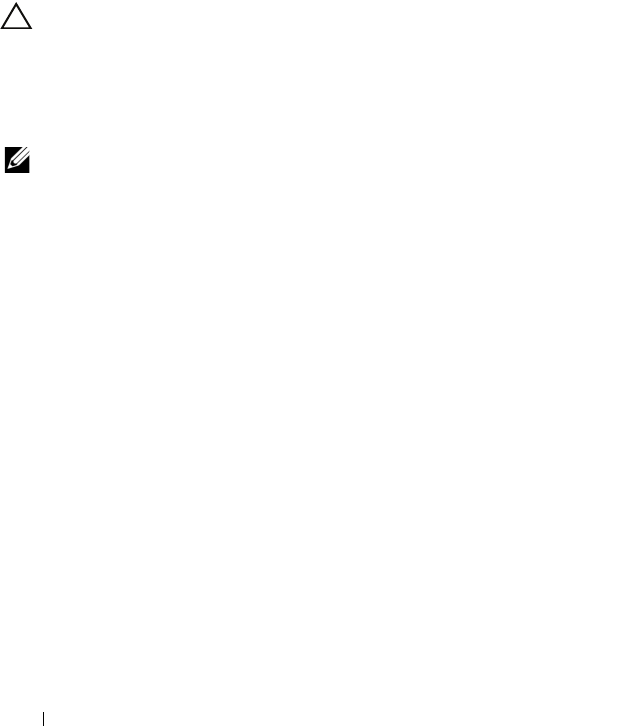
162 Troubleshooting Your System
10
If you have a SAS backplane, verify that the cable connections between the
SAS backplane and the SAS controller are correct. Ensure that the cables
are firmly connected to the SAS controller and the SAS backplane board.
11
Close the system. See "Closing the System" on page 86.
12
Reconnect the system to its electrical outlet, and turn on the system and
attached peripherals.
If the problem persists,
see
"Getting Help" on page 177.
Troubleshooting Expansion Cards
CAUTION: Many repairs may only be done by a certified service technician.
You should only perform troubleshooting and simple repairs as authorized in your
product documentation, or as directed by the online or telephone service and
support team. Damage due to servicing that is not authorized by Dell is not covered
by your warranty. Read and follow the safety instructions that came with the
product.
NOTE: When troubleshooting an expansion card, see the documentation for your
operating system and the expansion card.
1
Run the appropriate online diagnostic test. See "Using Online Diagnostics"
on page 165.
2
Turn off the system and attached peripherals, and disconnect the system
from the electrical outlet.
3
Open the system. See "Opening the System" on page 85.
4
Verify that the installed expansion cards are compliant with the expansion
card installation guidelines. See "Expansion Card Installation Guidelines"
on page 114.
5
Ensure that each expansion card is firmly seated in its connector.
See "Installing an Expansion Card" on page 115.
6
Close the system. See "Closing the System" on page 86.
7
Reconnect the system to the electrical outlet, and turn on the system and
attached peripherals.
8
If the problem is not resolved, turn off the system and attached
peripherals, and disconnect the system from the electrical outlet.
9
Open the system. See "Opening the System" on page 85.
book.book Page 162 Wednesday, August 19, 2009 4:40 PM