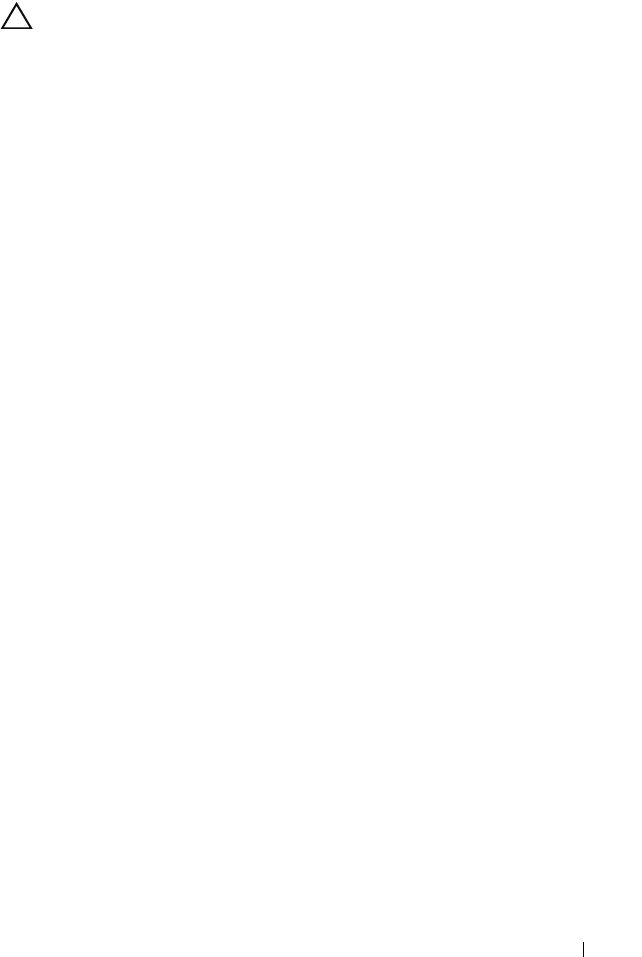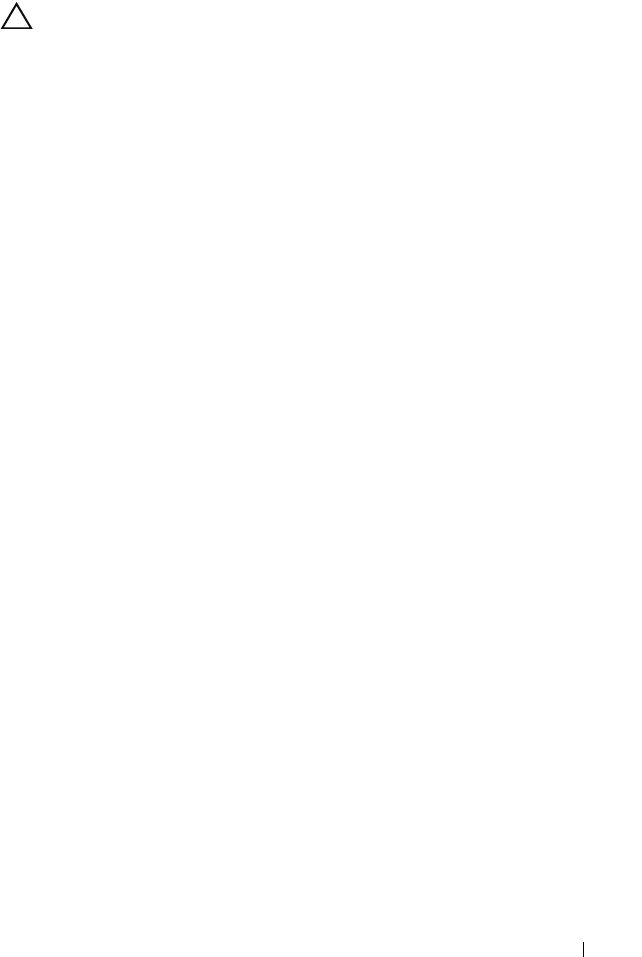
Installing System Components 123
Removing an iDRAC6 Enterprise Card
CAUTION: Many repairs may only be done by a certified service technician.
You should only perform troubleshooting and simple repairs as authorized
in your product documentation, or as directed by the online or telephone service
and support team. Damage due to servicing that is not authorized by Dell is
not covered by your warranty. Read and follow the safety instructions that
came with the product.
1
Turn off the system, including any attached peripherals, and disconnect
the system from the electrical outlet.
2
If present, disconnect the Ethernet cable from the iDRAC6 Enterprise
Card connector on the system back panel. See Figure 1-3.
3
Open the system. See "Opening the System" on page 85.
4
Remove the expansion card stabilizer. See "Removing the Expansion Card
Stabilizer" on page 87.
5
Remove the cooling shroud. See "Removing the Cooling Shroud" on
page 88.
6
Remove the VFlash media card (if installed) from the iDRAC6
Enterprise card.
7
Pull back slightly on the two tabs at the front edge of the card and
gently lift the front edge of the card off of the retention standoffs.
8
As the card releases from the standoffs, the connector under the card
disengages from the system board connector.Slide the card away from
the back of the system until the RJ-45 connector is clear of the back panel,
then lift the card out of the system.
9
Replace the plastic filler plug over the port at the system back panel.
"Back-Panel Features and Indicators" on page 19 for the port location.
10
Replace the cooling shroud. See "Installing the Cooling Shroud" on
page 89.
11
Replace the expansion card stabilizer. See "Installing the Expansion Card
Stabilizer" on page 87.
12
Close the system. See "Closing the System" on page 86.
13
Place the system upright on a flat surface.
14
Reattach any peripherals and connect the system to an electrical outlet.
15
Turn on the system and attached peripherals.
book.book Page 123 Wednesday, August 19, 2009 4:40 PM