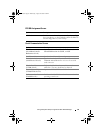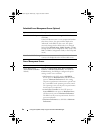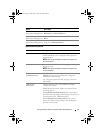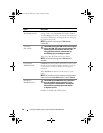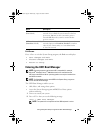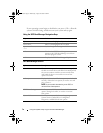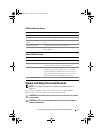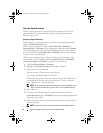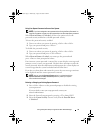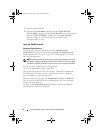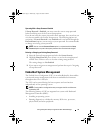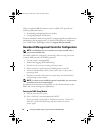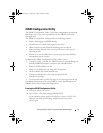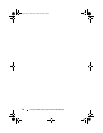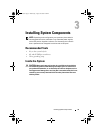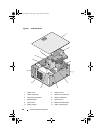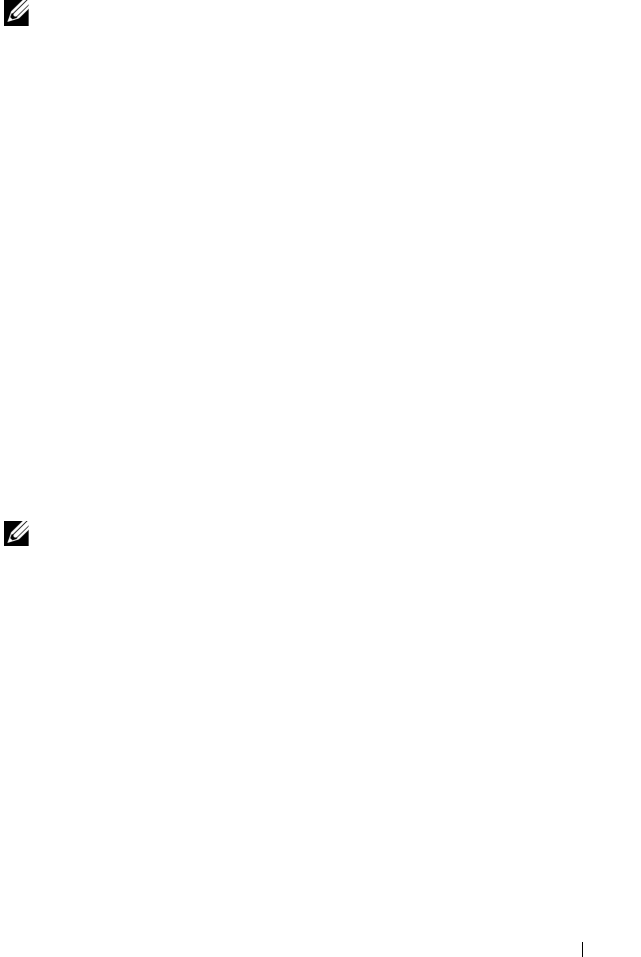
Using the System Setup Program and UEFI Boot Manager 73
Using Your System Password to Secure Your System
NOTE: If you have assigned a setup password (see "Using the Setup Password" on
page 74), the system accepts your setup password as an alternate system password.
When Password Status is Unlocked, you have the option to leave the
password security enabled or to disable password security.
To leave the password security enabled:
1
Turn on or reboot your system by pressing <Ctrl><Alt><Del>.
2
Type your password and press <Enter>.
To disable the password security:
1
Turn on or reboot your system by pressing <Ctrl><Alt><Del>.
2
Type your password and press <Ctrl><Enter>.
When Password Status is Locked, you must type the password and
press <Enter> when prompted at reboot.
If an incorrect system password is entered, the system displays a message and
prompts you to re-enter your password. You have three attempts to enter the
correct password. After the third unsuccessful attempt, the system displays an
error message that the system has halted and will shut down.
Even after you shut down and restart the system, the error message continues
to be displayed until the correct password is entered.
NOTE: You can use the Password Status option in conjunction with the
System Password and Setup Password options to protect your system
from unauthorized changes.
Deleting or Changing an Existing System Password
1
Press <Ctrl><Enter> at the password prompt to disable the existing
system password.
If you are asked to enter your setup password, contact your
network administrator.
2
Enter the System Setup program by pressing <F2> during POST.
3
Select the
System Security
screen to verify that the
Password Status
is
Unlocked
.
book.book Page 73 Wednesday, August 19, 2009 4:40 PM