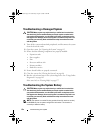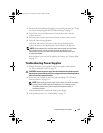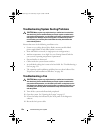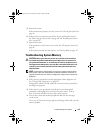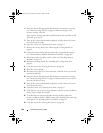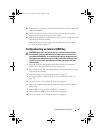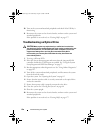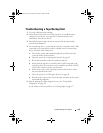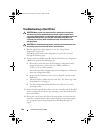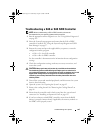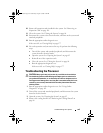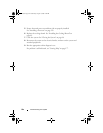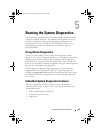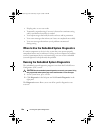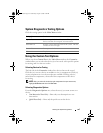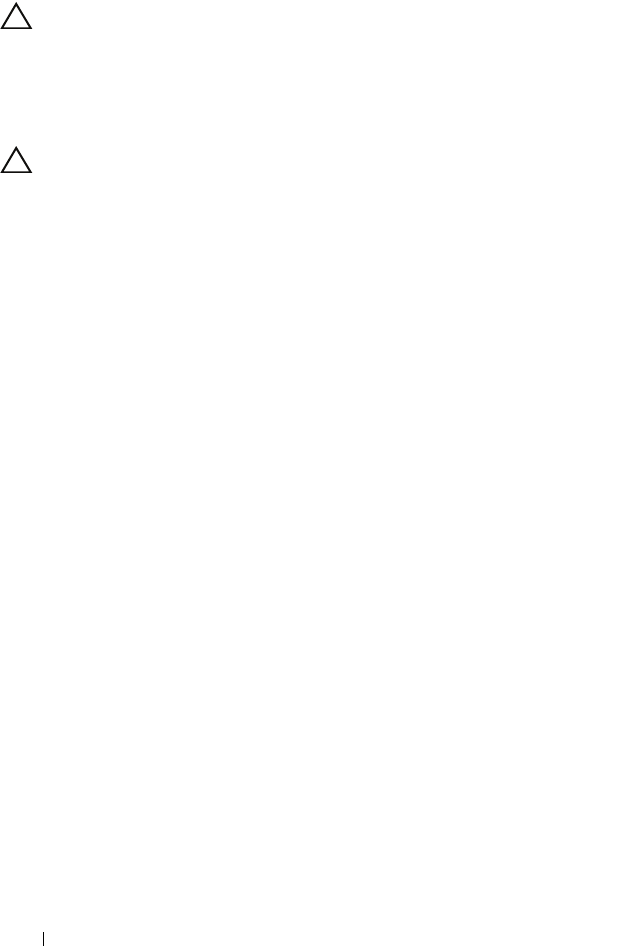
160 Troubleshooting Your System
Troubleshooting a Hard Drive
CAUTION: Many repairs may only be done by a certified service technician.
You should only perform troubleshooting and simple repairs as authorized in
your product documentation, or as directed by the online or telephone service and
support team. Damage due to servicing that is not authorized by Dell is not
covered by your warranty. Read and follow the safety instructions that came
with the product.
CAUTION: This troubleshooting procedure can destroy data stored on the hard
drive. Before you proceed, back up all files on the hard drive.
1
Run the appropriate online diagnostics test. See "Using Online
Diagnostics" on page 165.
Depending on the results of the diagnostics test, proceed as needed
through the following steps.
2
If your system has a RAID controller and your hard drives are configured in
a RAID array, perform the following steps.
a
Restart the system and enter the host adapter configuration utility
program by pressing <Ctrl><R> for a PERC controller or
<Ctrl><C> for a SAS controller.
See the documentation supplied with the host adapter for information
about the configuration utility.
b
Ensure that the hard drive(s) have been configured correctly for the
RAID array.
c
Take the hard drive offline and reseat the drive. See "Removing a Hot-
Swap Hard Drive" on page 91.
d
Exit the configuration utility and allow the system to boot to the
operating system.
3
Ensure that the required device drivers for your controller card are installed
and are configured correctly. See the operating system documentation for
more information.
4
Restart the system, enter the System Setup program, and verify that the
controller is enabled and the drives appear in the System Setup program.
See "Using the System Setup Program and UEFI Boot Manager" on
page 57.
book.book Page 160 Wednesday, August 19, 2009 4:40 PM