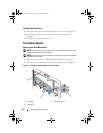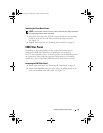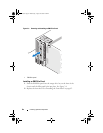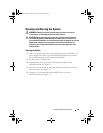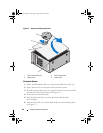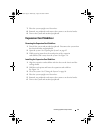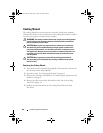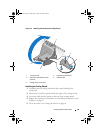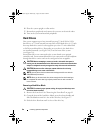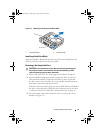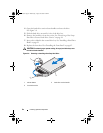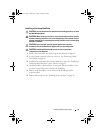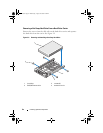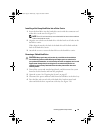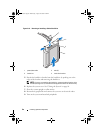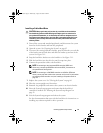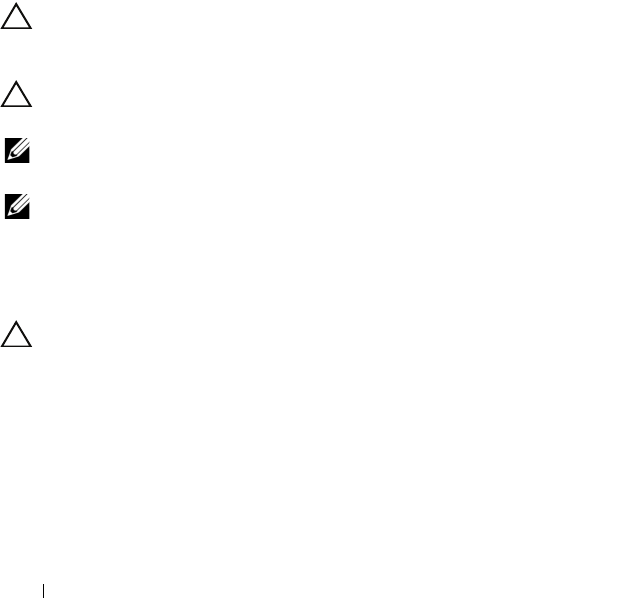
90 Installing System Components
6
Place the system upright on a flat surface.
7
Reattach any peripherals and connect the system to an electrical outlet.
8
Turn on the system and attached peripherals.
Hard Drives
Your system supports up to four internal hot-swap 3.5-inch SAS or SATA
hard drives, or 2.5-inch internal hot-swap SAS or SSD hard drives in 3.5-inch
hot-swap hard-drive carrier. It also supports up to four 3.5-inch cabled SAS
or SATA internal hard drives. Depending on your chassis, the hard drives
are installed internally (see Figure 3-10) or at the front of the system
(see Figure 3-8).
Internal hard drives are connected to the system board or an optional
controller card. Front-mounted hard drives are connected to a SAS backplane
through hard-drive carriers and can be configured as hot-swappable.
CAUTION: Before attempting to remove or install a drive while the system is
running, see the documentation for the SAS controller card to ensure that the host
adapter is configured correctly to support hot-swap drive removal and insertion.
CAUTION: Do not turn off or reboot your system while the drive is being
formatted. Doing so can cause a drive failure.
NOTE: Use only drives that have been tested and approved for use with the
SAS/SATA backplane board.
NOTE: When you format a hard drive, allow enough time for the formatting to
be completed. Be aware that high-capacity hard drives can take a number of
hours to format.
Removing a Hard-Drive Blank
CAUTION: To maintain proper system cooling, all empty hard-drive bays must
have-drive blanks installed.
1
Remove the front bezel
. See
"Removing the Front Bezel" on page 81.
2 Grasp the front of the hard-drive blank, press the release handle and
slide the blank out until it is free of the drive bay. See Figure 3-7.
3
Slide the drive blank out until it is free of the drive bay.
book.book Page 90 Wednesday, August 19, 2009 4:40 PM