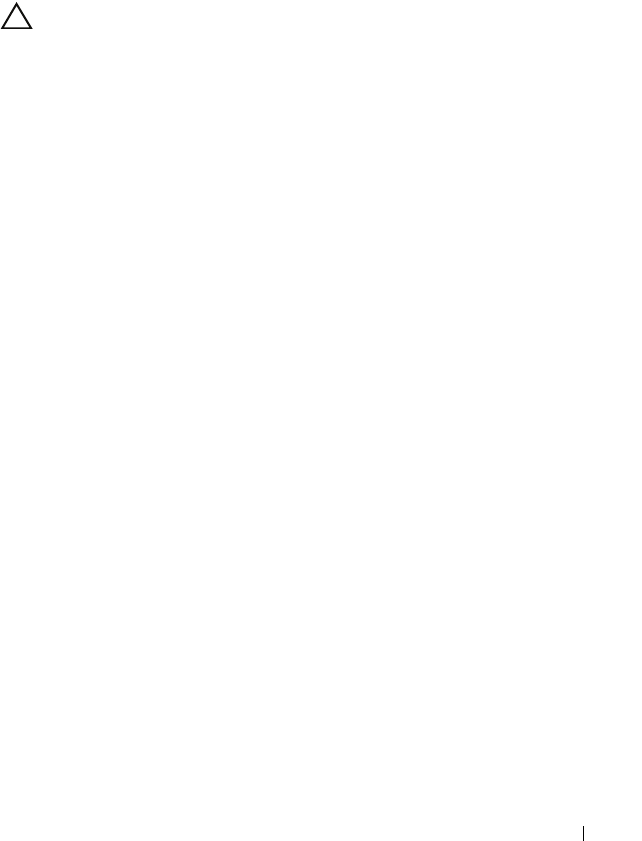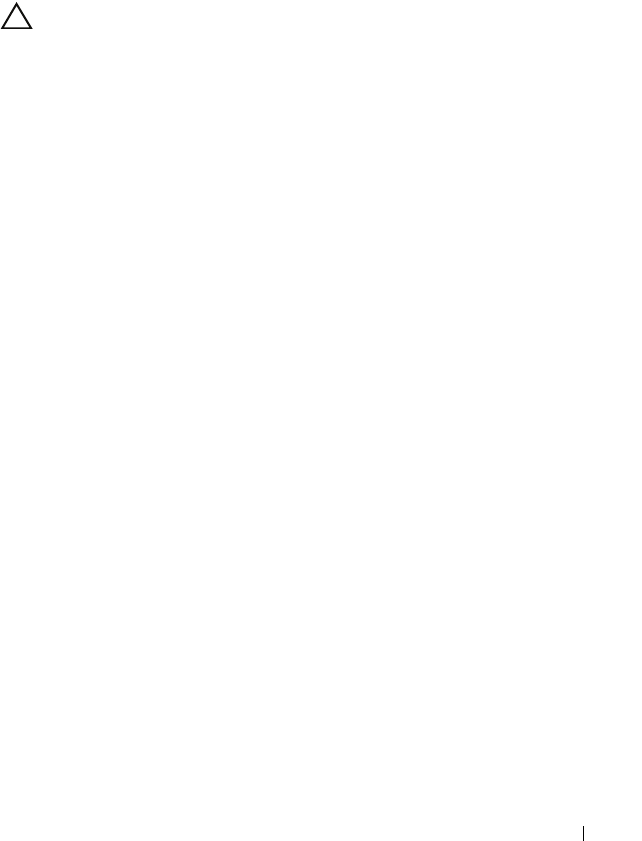
Installing System Components 99
Optical and Tape Drives
The 5.25-inch drive bays at the front of your system provide support for an
optical drive and either an optional tape drive or a second optical drive.
Removing an Optical or a Tape Drive
CAUTION: Many repairs may only be done by a certified service technician.
You should only perform troubleshooting and simple repairs as authorized in
your product documentation, or as directed by the online or telephone service and
support team. Damage due to servicing that is not authorized by Dell is not
covered by your warranty. Read and follow the safety instructions that came
with the product.
1
Turn off the system, including any attached peripherals, and disconnect
the system from its electrical outlet.
2
Remove the front bezel. See "Removing the Front Bezel" on page 81.
3
Open the system. See "Opening the System" on page 85.
4
Disconnect the power and data cables from the back of the drive.
See Figure 3-12.
5
Slide the drive release latch in the direction of the arrow to release the
shoulder screw and then slide the drive out of the bay. See Figure 3-12.
6
If you are installing another drive in the bay, see "Installing an Optical or
Tape Drive" on page 100.
If the drive is being permanently removed:
a
Install an EMI filler panel into the empty drive bay. See "Installing an
EMI Filler Panel" on page 84.
b
Install a front bezel insert in the front bezel. See "Installing the Front
Bezel Insert" on page 83.
7
Close the system. See "Closing the System" on page 86.
8
Place the system upright on a flat surface.
9
Reattach any peripherals and connect the system to an electrical outlet.
10
Turn on the system and attached peripherals.
book.book Page 99 Wednesday, August 19, 2009 4:40 PM