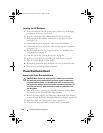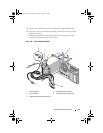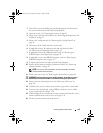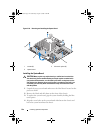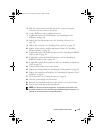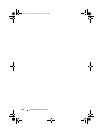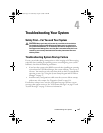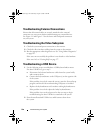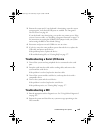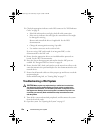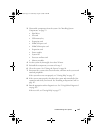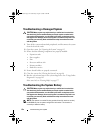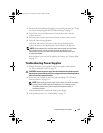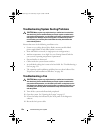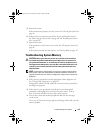148 Troubleshooting Your System
Troubleshooting External Connections
Ensure that all external cables are securely attached to the external
connectors on your system before troubleshooting any external devices.
See Figure 1-1 and Figure 1-3 for the front- and back-panel connectors
on your system.
Troubleshooting the Video Subsystem
1
Check the system and power connections to the monitor.
2
Check the video interface cabling from the system to the monitor.
3
Run the appropriate online diagnostic test. See "Using Online Diagnostics"
on page 165.
If the tests run successfully, the problem is not related to video hardware.
If the tests fail, see "Getting Help" on page 177.
Troubleshooting a USB Device
1
Use the following steps to troubleshoot a USB keyboard and/or mouse.
For other USB devices, go to step 2.
a
Disconnect the keyboard and mouse cables from the system briefly
and reconnect them.
b
Connect the keyboard/mouse to the USB port(s) on the opposite side
of the system.
If the problem is resolved, restart the system, enter the System Setup
program, and check if the nonfunctioning USB ports are enabled.
c
Replace the keyboard/mouse with another working keyboard/mouse.
If the problem is resolved, replace the faulty keyboard/mouse.
If the problem is not resolved, proceed to the next step to begin
troubleshooting the other USB devices attached to the system.
2
Power down all attached USB devices and disconnect them from
the system.
book.book Page 148 Wednesday, August 19, 2009 4:40 PM