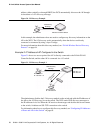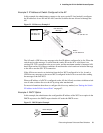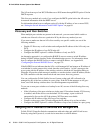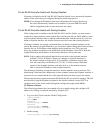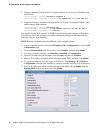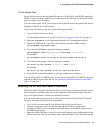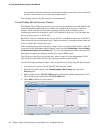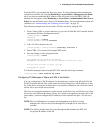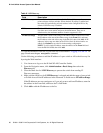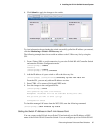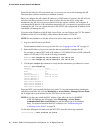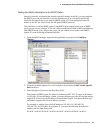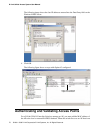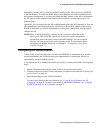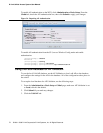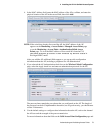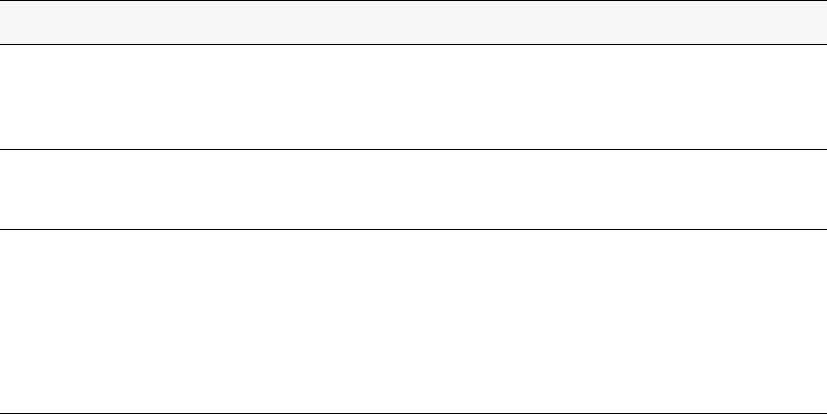
66 © 2001- 2006 D-Link Corporation/D-Link Systems, Inc. All Rights Reserved.
D-Link Unified Access System User Manual
To view the IP address of the AP, log on to the AP as described in “Logging on to the AP” on
page 54 and enter the
get management command.
Use the following procedures to add the IP address of a peer switch or AP to the discovery list
by using the Web interface:
1. Use a browser to log on to the D-Link WLAN Controller Switch.
2. From the Navigation menu, click Administration > Basic Setup, then select the
Discovery tab.
3. Clear the check box for L2/IP Discovery to prevent the switch from sending L2
Discovery messages.
4. Make sure the check box for L3/IP Discovery is selected and add the range of peer switch
or D-Link Access Point IP addresses in the From and To fields next to IP Address Range.
If the IP addresses are non-contiguous or if you only want to add one IP address, enter the
the address in the From field, and leave the To field blank.
5. Click Add to add the IP addresses to the list.
Table 6. L3/IP Discovery
Field Description
L3/IP Discovery This check box is used to enable or disable IP-based discovery of access
points and peer wireless switches. When checked, IP polling is enabled and
the switch will periodically poll each address in the configured IP List. By
default, L3/IP Discovery is enabled.
IP List The list of IP addresses configured for discovery, to remove entries from the
list select one or more entries and press the delete button. There are no
default entries, the maximum number of entries supported is 256.
IP Address Range This text field is used to add a range of IP address entries to the IP List. Enter
the IP address at the start of the address range in the From field, and enter
the IP address at the end of the range in the To field, then click Add. All IP
addresses in the range are added to the IP List. Once all desired entries are
added, click Submit to save the list in the running configuration.
NOTE: To add a single IP address, enter the address in the From field and
leave the To field blank, then click Add.