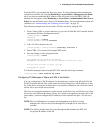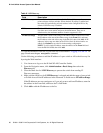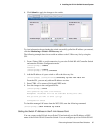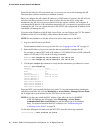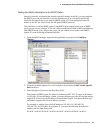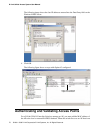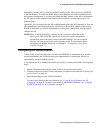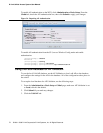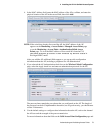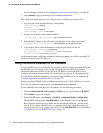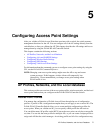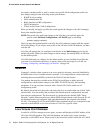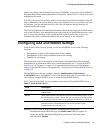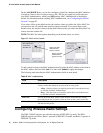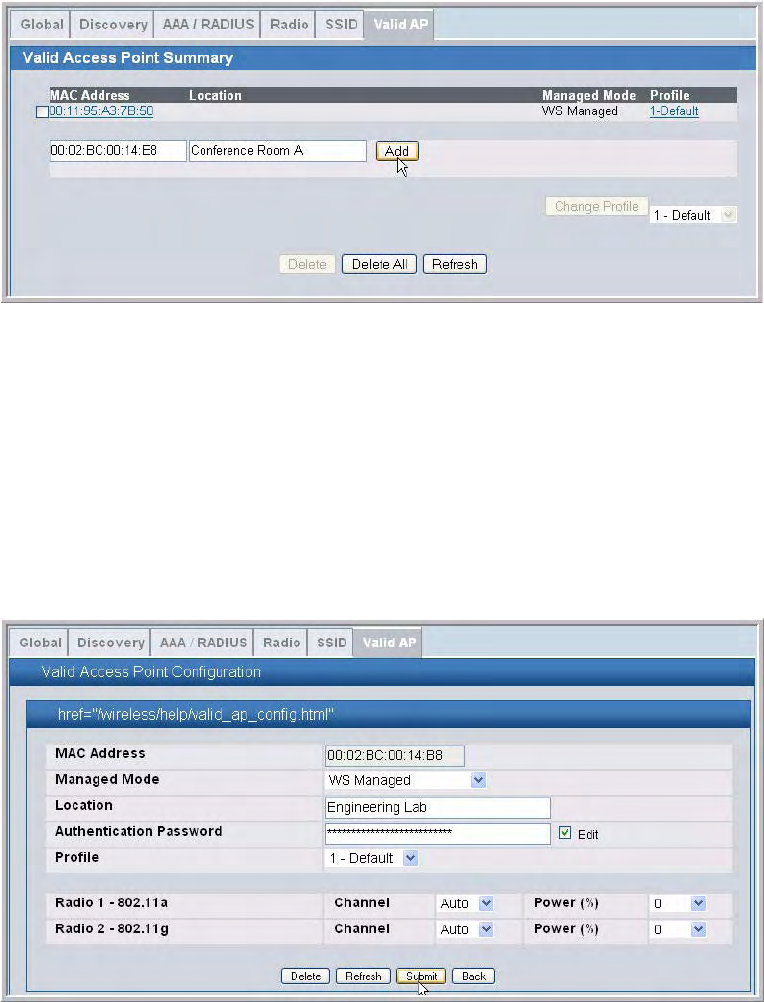
Authenticating and Validating Access Points 73
4 Installing the D-Link Unified Access System
4. In the MAC Address field, enter the MAC address of the AP to validate, and enter the
physical location of the AP in the second field, then click Add.
NOTE:If the switch has already discovered the AP, the MAC address of the AP
appears on the Monitoring > Access Points > Managed Access Points page
or on the Monitoring > Access Point > Authentication Failed Access
Points page. To view the MAC address of discovered APs from the CLI,
enter
show wireless ap status or show wireless ap failure status in
Privileged EXEC mode.
After you add the AP, additional fields appear so you can provide configuration
information about the AP, including a passphrase for AP authentication.
5. If you selected the AP Authentication check box on the Wireless Global Configuration
page, select the Apply check box and enter an authentication password for the AP.
The password must match the pass phrase that you configured on the AP. The length of
the password can be 8-63 alphanumeric characters, but for good security, you should enter
at least 24 characters.
6. Use the default settings or configure other information about the AP, such as the channel
the AP uses and the strength of the power transmission.
For more information about the fields on the Valid Access Point Configuration page and