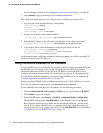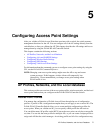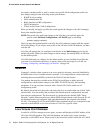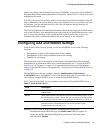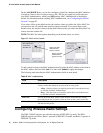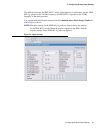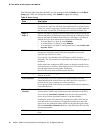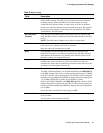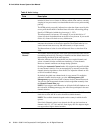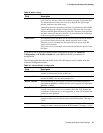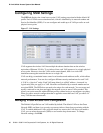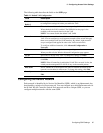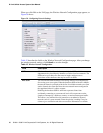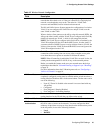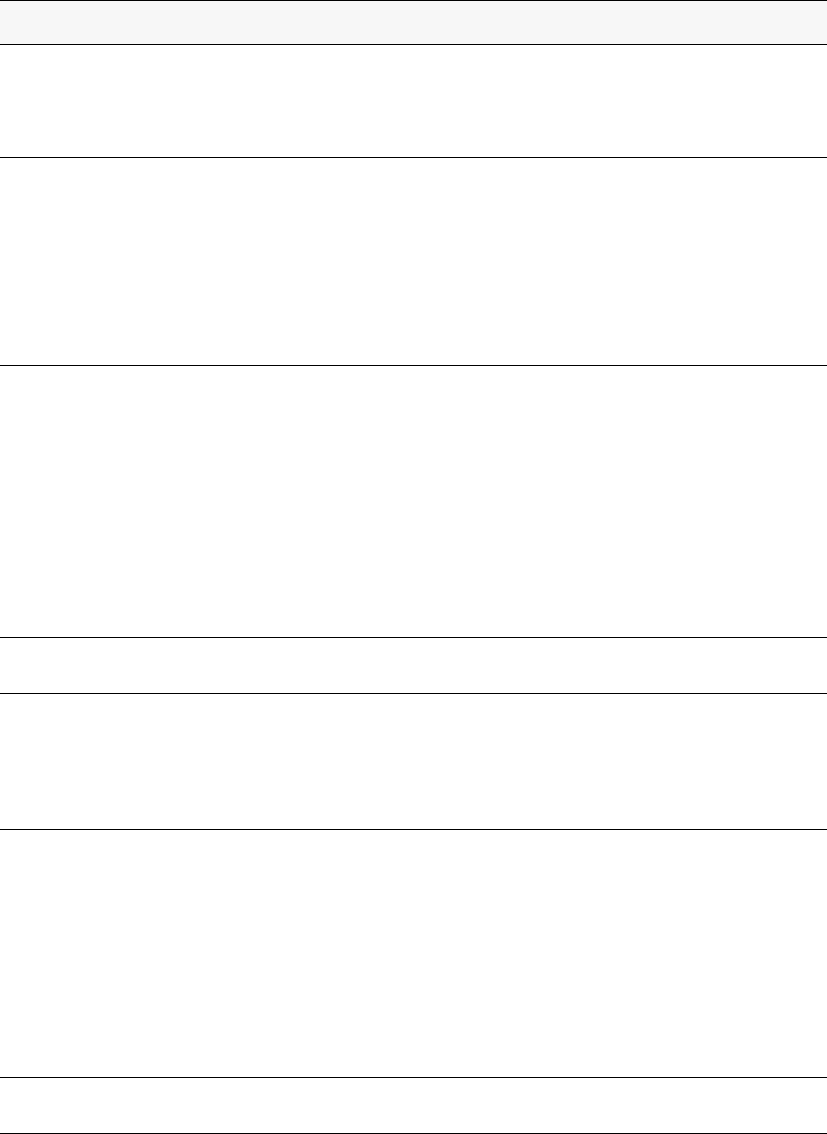
82 © 2001- 2006 D-Link Corporation/D-Link Systems, Inc. All Rights Reserved.
D-Link Unified Access System User Manual
The following table describes the fields you can configure from the Radio tab on the Basic
Setup page. After you change the settings, click Submit to apply the settings.
Table 9. Radio Settings
Field Description
State Specify whether you want the radio on or off by clicking On or Off.
If you turn off a radio, the AP sends disassociation frames to all the wireless
clients it is currently supporting so that the radio can be gracefully shutdown
and the clients can start the association process with other available APs.
Super A
Super G
Super A and Super G attempt to increases performance through bursting and
frame compression. Performance increases when the AP communicates with
Super A and Super G-enabled clients. However, with Super A and Super G
enabled, the access point transmissions consume more bandwidth.
• To enable Super A or Super G, select Enabled.
• To disable Super A or Super G, select Disabled.
• To enable Super A or Super G with Dynamic Turbo, select Enable with
Dynamic Turbo.
RTS Threshold The RTS threshold specifies the packet size of a request to send (RTS)
transmission. This helps control traffic flow through the access point,
especially one with a lot of clients.
If you specify a low threshold value, RTS packets will be sent more
frequently. This will consume more bandwidth and reduce the throughput of
the packet.
On the other hand, sending more RTS packets can help the network recover
from interference or collisions which might occur on a busy network, or on a
network experiencing electromagnetic interference.
The RTS Threshold value can be between 0 and 2347.
Load Balancing If you enable load balancing, you can control the amount of traffic that is
allowed on the AP.
Load Utilization This field allows you to set a threshold for the percentage of network
bandwidth utilization allowed on the radio. Once the level you specify is
reached, the AP stops accepting new client associations.
If you specify 0 in this field, all new associations will be allowed regardless
of the utilization rate.
RF Scan Other
Channels
The access point can perform RF scans to collect information about other
wireless devices within range and then report this information to the WCS.
If you select the Scan Other Channels check box, the radio periodically
moves away from the operational channel to scan other channels.
Enabling this mode causes the radio to interrupt user traffic, which may be
noticeable with voice connections. Changing the channels also causes the
radio to lose auto-calibration settings which may degrade the signal quality.
When the Scan Other Channels check box is not enabled the AP scans only
the operating channel.
RF Scan Interval This field controls the length of time between channel changes during the RF
Scan.