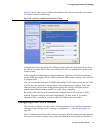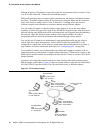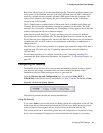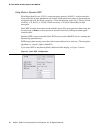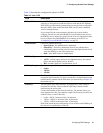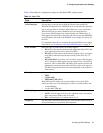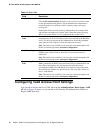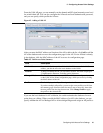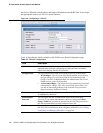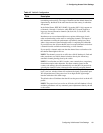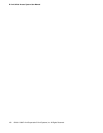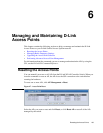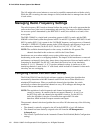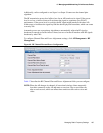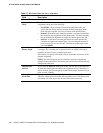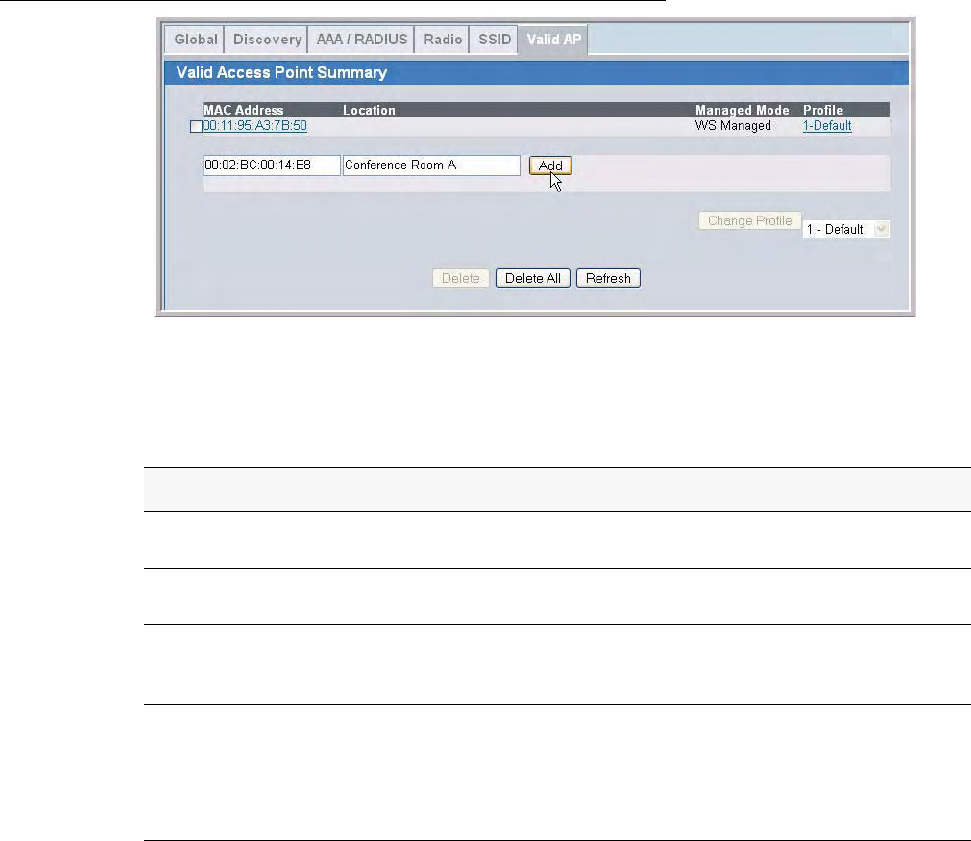
Configuring Valid Access Point Settings 99
5 Configuring Access Point Settings
From the Valid AP page, you can manually set the channel and RF signal transmit power level
for an individual AP. You can also configure the AP mode and local authentication password,
and you can specify which profile the AP uses.
Figure 45. Adding a Valid AP
After you enter the MAC address and location of the AP to add to the list, click Add to add the
AP to the database and to access the configuration page for the AP. For an AP that is already
in the database, click the MAC address of the AP to access its configuration page.
If you use the local database for AP validation, the switch maintains the database of access
points that you validate. When you add the MAC address of an AP to the database, you can
specify whether the AP is a Managed AP or Acknowledged Rogue and assign an AP profile to
Table 15. Valid Access Point Summary
Field Description
MAC Address Enter the MAC address of the AP in this field. When you add the MAC
address, you add the AP to the local database on the switch.
Location To help you identify the AP, you can enter a location. This field accepts up to
32 alphanumeric characters, including special characters.
Managed Mode This field displays the current mode of the AP. You can configure the mode
on the Valid Access Point Configuration page, which you access by clicking
the MAC address of the AP.
Profile This field displays the AP profile assigned to the AP.
If you have multiple AP profiles, you can assign a new profile to an AP from
the summary page. Select the check box next to one or more APs, then select
the new profile from the drop-down menu. Click Change Profile to apply
the profile to the selected APs.