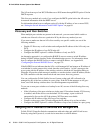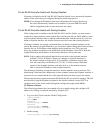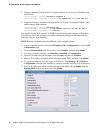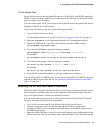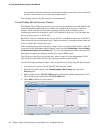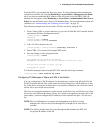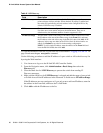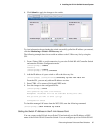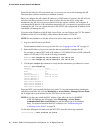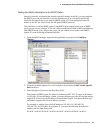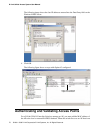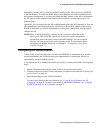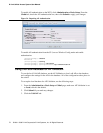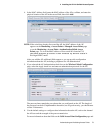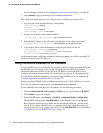68 © 2001- 2006 D-Link Corporation/D-Link Systems, Inc. All Rights Reserved.
D-Link Unified Access System User Manual
Controller Switches for AP association, but you can only use one switch to manage the AP.
The other three switches are backup or alternate switches.
Once you configure the AP with the IP addresses or DNS names of switches, the AP will only
associate with those switches. Even if other switches discover the AP by using other
mechanisms, the AP only accepts associations from the wireless switches you configure. If
you change the IP address of the switch that manages the AP, you must use a secondary switch
to manage the AP. You can connect directly to the AP CLI and configure the IP address of the
switch that will manage the AP.
If you know the IP address of the D-Link Access Point, you can Telnet to the CLI. The default
IP address of the AP is 10.90.90.91 with a default subnet mask of 255.0.0.0.
NOTE:For this method to work, the AP must be able to find a route to the WCS.
1. Log on to the D-Link Access Point.
For information about how to log on to the AP, see “Logging on to the AP” on page 54.
2. Enter the IP address of up to four switches that are permitted to manage the AP.
For example, to enter a WCS with an IP address of 192.168.66.202 and a WCS with an IP
address of 192.168.19.242, use the following commands:
WLAN-AP# set managed-ap switch-address-1 192.168.66.202
WLAN-AP# set managed-ap switch-address-2 192.168.19.242
3. Use the get managed-ap command to verify that the information you entered is correct.
WLAN-AP# get managed-ap
Property Value
-------------------------------------
mode up
ap-state down
switch-address-1 192.168.66.202
switch-address-2 192.168.19.242
switch-address-3
switch-address-4
dhcp-switch-address-1
dhcp-switch-address-2
dhcp-switch-address-3
dhcp-switch-address-4
From the WCS, you can check the discovery status. To view information about whether the
switch discovered the AP, click the Monitoring > Access Points > Managed Access Points
tab. It might take several minutes for the AP to discover the switch.
NOTE:If you have not added the MAC address of the AP to the local or RADIUS
Valid AP database, the AP appears in the Monitoring > Access Point >
Authentication Failed Access Points list, and the failure type is No Database
Entry. For more information about AP validation, see “Authenticating and
Validating Access Points” on page 70.
To check the Managed AP status from the WCS CLI, enter the following command:
(switch-prompt) #show wireless ap status