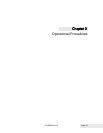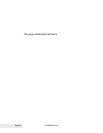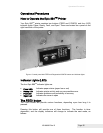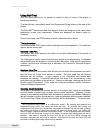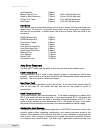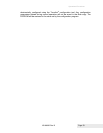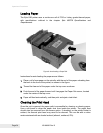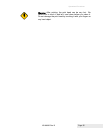Operational Procedures
Page 28 100-88002 Rev B
Using Self-Test
Self-Test Mode allows you to perform a series of tests to show if the printer is
functioning correctly.
To enter self test, momentarily press
2
the Diagnostics/Config button on the side of the
printer.
The Epic 880
TM
has several Self-Test options. Some are designed to be useful when
performing on-site print evaluations. Others are designed for factory setup by
TransAct.
Once in test mode, the FEED button is used to select the test to be run.
Testing the printer
Use the first three TEST options when verifying basic printer operation. The last three
options are for factory test.
Operation –Ticket Print
The receipt test is the primary test option to use when determining if the printer is
functioning correctly.
The ticket test is mostly used during the early stages of troubleshooting, to eliminate
the possibility that the problem is occurring with the printer. If the printer experiences
a failure, and the error indicator light is activated, call TransAct’s Technical Support
department.
Operation – Head Test
This test performs a test pattern that will print all the head print elements and verify
that the drive roll is free from defects or debris. The print head has two heating
elements per dot position. A print element is not considered bad unless both
elements are missing. If the head test shows that there is an inconsistency in the
print there may be debris on the drive roll. If debris is indicated, cleaning the drive roll
should correct the problem. If this does not correct the problem, contact TransAct’s
Technical Support department.
Operation – Marker Calibration
The printer is equipped with several sensors in the paper path, which are adjustable
and will handle a wide range of paper under normal operation. However, if there
appear to be problems associated with any sensor’s operation, the Marker Calibration
test will attempt to adjust the sensors for optional operation with the paper installed.
The Top-of-Form, Paper Out and Jam sensors will be recalibrated. To run this test,
2
The Diagnostics/Config button is a multifunction button. By pressing and releasing the
Diagnostics/Config button, the printer will enter self test. By pressing and holding the
Diagnostics/Config button for a longer time, two additional features may be activated: pressing
and holding the button for about two seconds will enter hex dump mode, and holding the
button for about 4 seconds will enter configuration mode. To aid in selecting the correct mode,
the Error LED will illuminate as soon as the button is pressed and indicate that self test is
selected. After about 2 seconds the Error LED will go out and the PAPER indicator will
illuminate, indicating that hex dump is selected. After about 4 seconds, the Cover LED will
illuminate, indicating that configuration mode is selected.