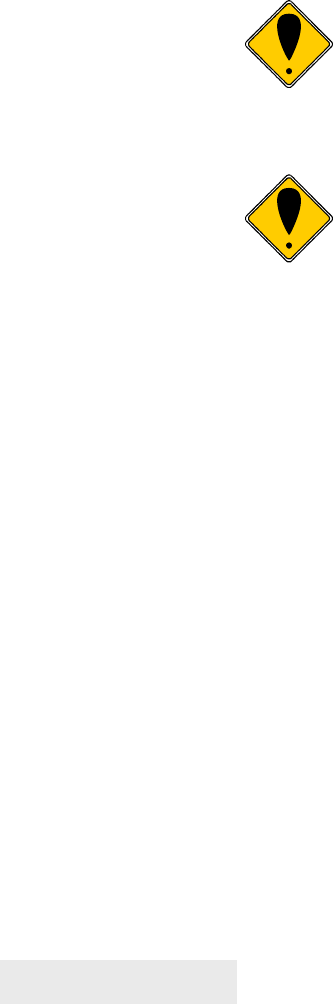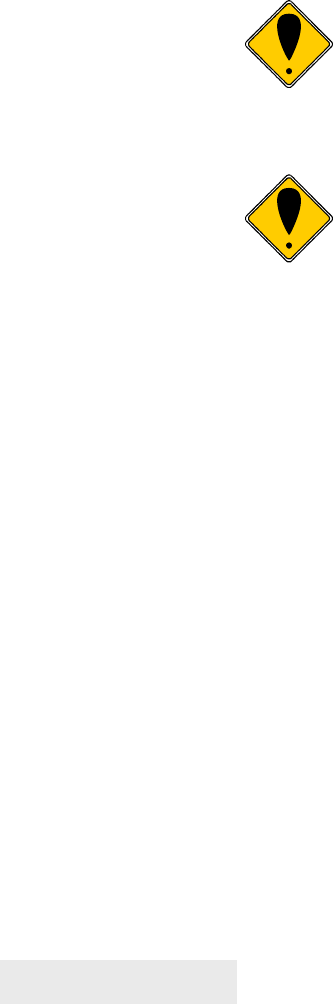
Configuring Your Epic 880
TM
Printer
Page 40 100-88002 Rev B
Setting up for Color Paper
The Epic 880
TM
may be configured to print two color thermal paper. For good print
quality, the printer should be configured to print the paper being used. If the paper you
are using is included in the list of papers displayed during printer configuration, that
configuration should be used. If not, the printer should be set to Generic Color. If this
does not produce acceptable print quality, you may select Custom Color.
Custom Color
When using Custom Color, start with a read setting of about 0.12 mJ/sq.mm and a
black energy of 0.24 mJ/sq.mm. First, adjust the black level to produce acceptable
black print.
DO NOT EXCEED 0.40 mJ/sq.mm, or the paper may start to
stick to the print head and cause paper jams. Setting the Black
energy too high will also slow the printer down. All color papers
tested by TransAct will operate with black levels less than 0.35
mJ/sq.mm. When the Black energy is set, adjust the Color
value.
NEVER exceed the Black ener
with the Color ener
.
The color level can be very critical. Do not attempt to
make the color darker by increasing the energy to the
point where black starts to appear, the print quality will
not be consistent.
Remote Configuration
Remote configuration is provided for all printers, and is accessed through a series of
extended diagnostic and configuration commands. The TransAct
®
universal
configuration program will allow the configuration to be read, edited, and written back
to the printer. It will also allow the configuration of one printer to be recorded and
replicated over a number of printers. The program is available from TransAct
Technical Support or by downloading it from the Internet – consult the section On-line
Technical Support for further details.
Remote Boot Load
The Epic 880
TM
printer is equipped with a special boot loader feature that will allow
field updates of the printer’s firmware. This loader is started by command and then a
TransAct
®
firmware load image is sent to the printer. When the load image is
successfully received by the remote boot loader, the printer will automatically reset
and operate with the updated code. If the firmware update fails for any reason, the
printer will remain in Remote Boot load mode until a successful load is accomplished.