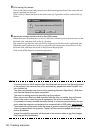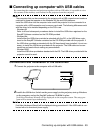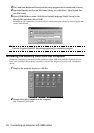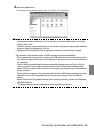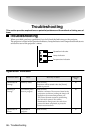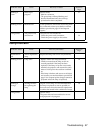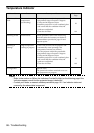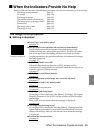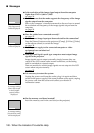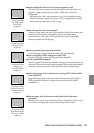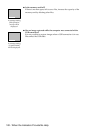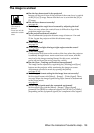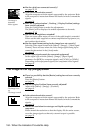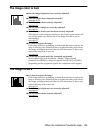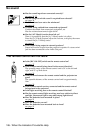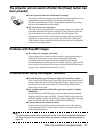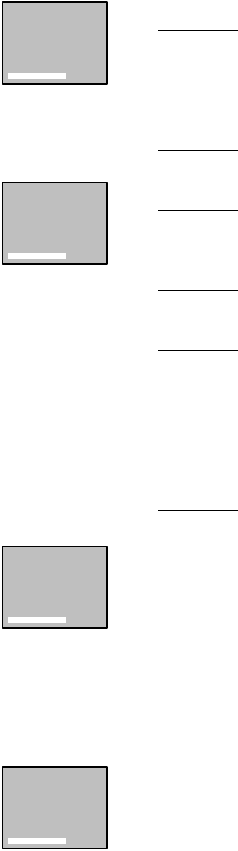
100 - When the Indicators Provide No Help
● Messages
[Not Supported]
will be displayed
[No Signal]
will be displayed
●
Is the resolution of the image signal output from the computer
higher than UXGA (1,600 x 1,200)?
see page 26
●
Check to ensure that the mode supports the frequency of the image
signals output from the computer.
Refer to the computer’s instruction manual to discover how to amend
the resolution and frequency of the image signals output from the
computer.
see page 26
●
Have the cables been connected correctly?
see page 25
●
Has the correct image input port been selected for the connection?
Press the [Source] buttons on the projector ([Comp], [S-Video], [Video]
on the remote control) to switch the image.
see page 38
●
Has the power supply to the connected computer or video
equipment been switched on?
see page 39
●
Note-type and liquid crystal type computers must output image
signals to the projector.
Image signals are not output externally simply because they are
output to the LCD screen under normal conditions, so the setting
must be switched to external output.
There are models for which image signals are not output to the LCD
screen when output externally.
see page 25
A message stating
[Error discovered
in the EasyMP
system] will be
displayed.
●
It is necessary to restart the system.
Unplug the power cord from the socket, plug it in again and then
switch on the power supply. If the same problem occurs again, unplug
the power cord from the socket and contact your dealer or
information center.
A message stating
[No memory card]
will be displayed.
●
Has the memory card been inserted?
Insert the memory card in the card slot (on the projector.)