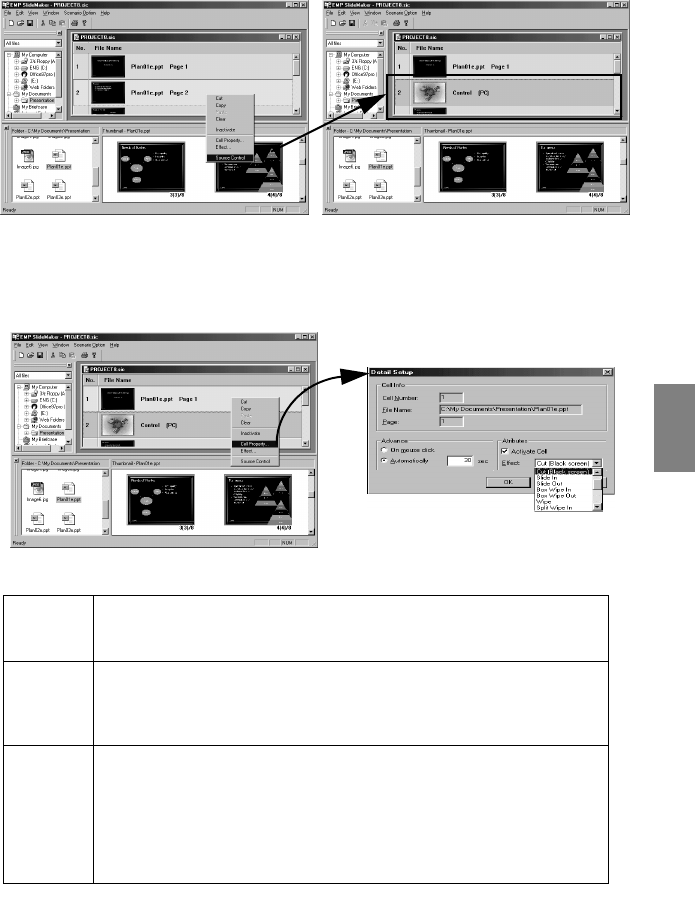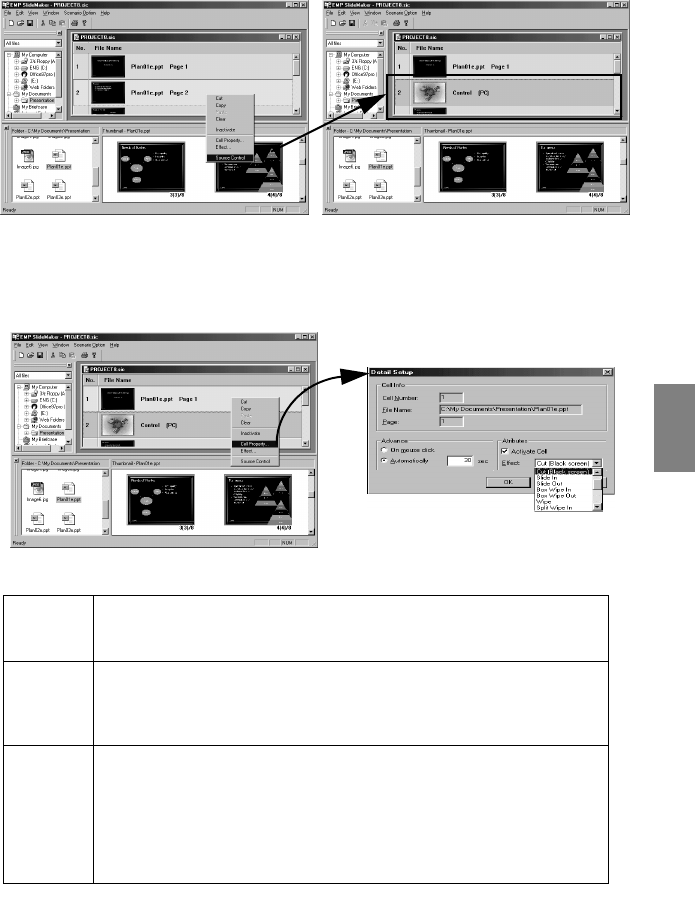
Creating scenarios - 89
6
Follow the same procedure to add required items to the scenarios.
When it is necessary to switch across to other source images, such as computer images or
video images, during the scenario playback, click on the right-hand mouse button at the
relevant line and specify [Source Control] to insert a control line that will switch the dis-
play. The PC (computer images) will be displayed when inserted, but this can be amended
with the [Cell Property] (procedure #7).
7
When it is necessary to amend the projection time or add display effects, click on the
right-hand mouse button at the relevant line and specify [Cell Property] to allow the
setup with a detailed setting dialog box.
The detailed setting dialog box will be displayed.
Advance The amount of time for switching screens can be set between 15 seconds and
1,800 seconds. Switching can be performed manually by pressing the [Enter]
button during playback.
Activate
Cell
This is displayed when it has been ticked. It will not be displayed if the tick is
removed, and a disabled mark will be attached to that line. (The same setting can
be achieved by clicking on the right-hand mouse button at the relevant line and
specifying [Activate (Inactivate)]).
Effect It is possible to specify animated and other screen switching effects when
switching between screens. An example of these effects is shown below. The
effect displays can be specified for multiple lines at the same time. Other lines
can be selected by clicking on them while pressing the [Ctrl] or [Shift] keys.
Slide In/Out: Switches the images from the left or right.
Box Wipe In/Out: Switches the images from the outside or from the inside.
Random