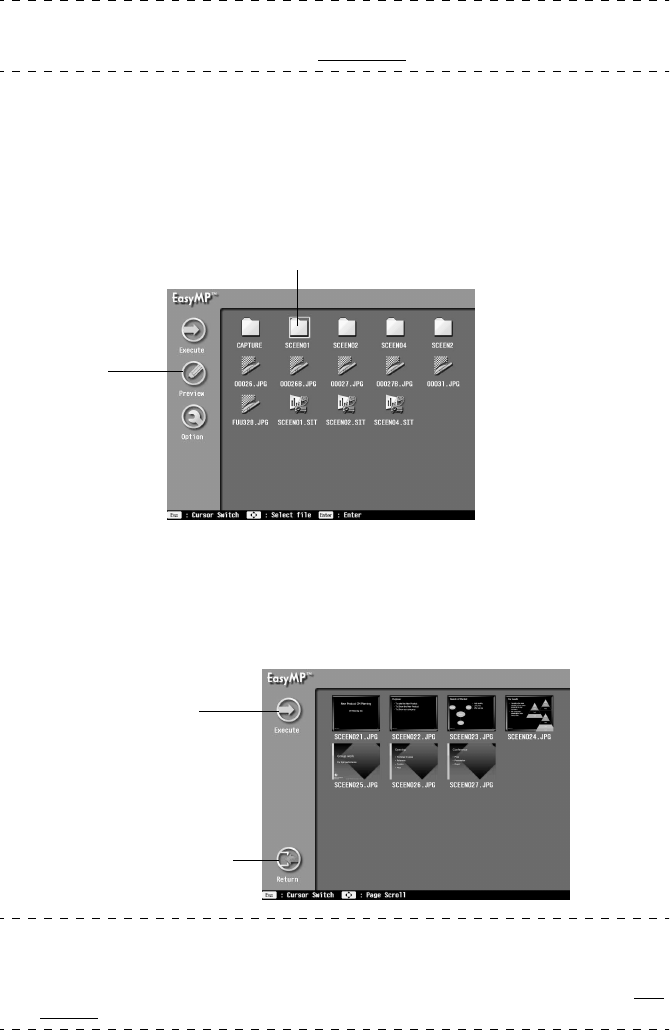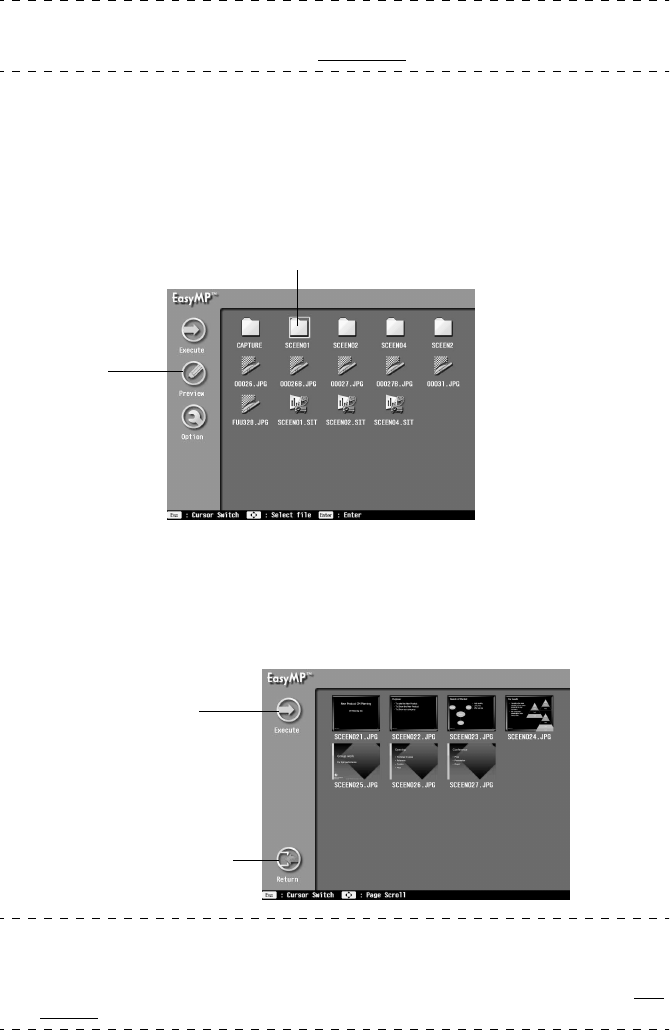
80 - Viewing EasyMP files
Point
It is possible to browse through the memory card from a computer that has a USB connec-
tion when the file list is being displayed. (see page 94
)
●
List preview for each folder
It is possible to show a preview list of files contained within a folder with the file list display.
1
Align the cursor with the required folder, and then press the [Esc] button.
The folder will remain selected and the menu on the left-hand side will be enabled for use.
2
Align the cursor with [Preview], and then press the [Enter] button.
A preview list of the files contained within the folder will be displayed.
3
Check the files
Press the [Return] button on the preview list display to return to the file list display.
Select [Execute] on the preview list display to enlarge and display a preview of the files
one-by-one. Press the [Enter] button when a file has been enlarged and displayed to pro-
ceed to the next file. Press the [Esc] button to return to the previous file (this will differ
depending on the optional settings). Press the [EasyMP] button to end the display.
Point
· Press the [Esc] button if the cursor is not on the left-hand side of the menu.
· Files that cannot be previewed will be displayed as file icons.
· The display conditions for enlarging and displaying are set on the [Options] screen. (see
page 81)
Select
Selected folder
Enlarged and displayed
in sequence
Returns to the file list display