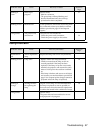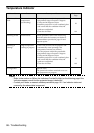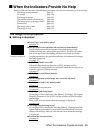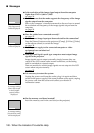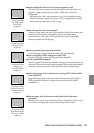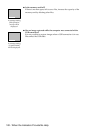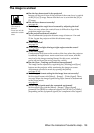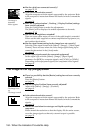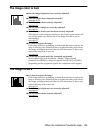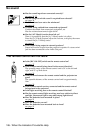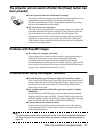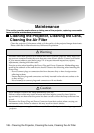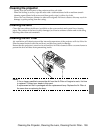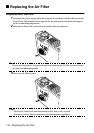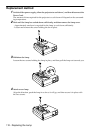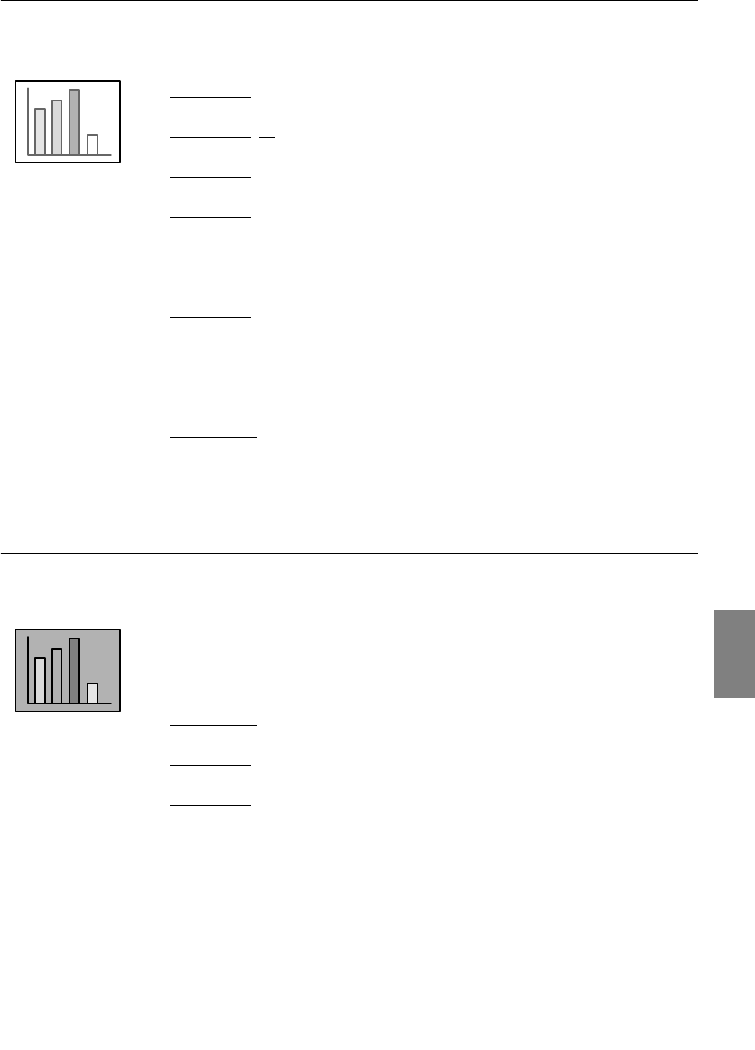
When the Indicators Provide No Help - 105
The image color is bad
The image is dark
●
Has the image brightness been correctly adjusted?
see page 65
●
Have the cables been connected correctly?
see page 25
, 32
●
Has the contrast been correctly adjusted?
see page 65
●
Has the color setting been correctly adjusted?
see page 68
●
Have the color density and tint been correctly adjusted?
(The display on the computer monitor or the liquid crystal screen will
not always match up with the tint of the image, but this is not an
abnormality.)
see page 65
●
Is it time to replace the lamp?
If the Lamp Indicator is blinking, it means that the time to replace the
lamp is drawing near. When the time to replace the lamp draws near,
the image will appear dark and the tint will deteriorate. In this event,
replace the lamp with a new one.
see page 111
●
Do the input signals match the connected equipment?
Set the signal type with the [Menu] - [Image] - [Input Signal]
parameter. Set [RGB] for computer signals, and [YCbCr] or [YPbPr]
(depending on the equipment signals) for component video signals.
●
Is it time to replace the lamp?
If the Lamp Indicator is blinking, it means that the time to replace the
lamp is drawing near. When the time to replace the lamp draws near,
the image will appear dark and the tint will deteriorate. In this event,
replace the lamp with a new one.
see page 111
●
Has the image brightness been correctly adjusted?
see page 65
●
Has the contrast been correctly adjusted?
see page 65