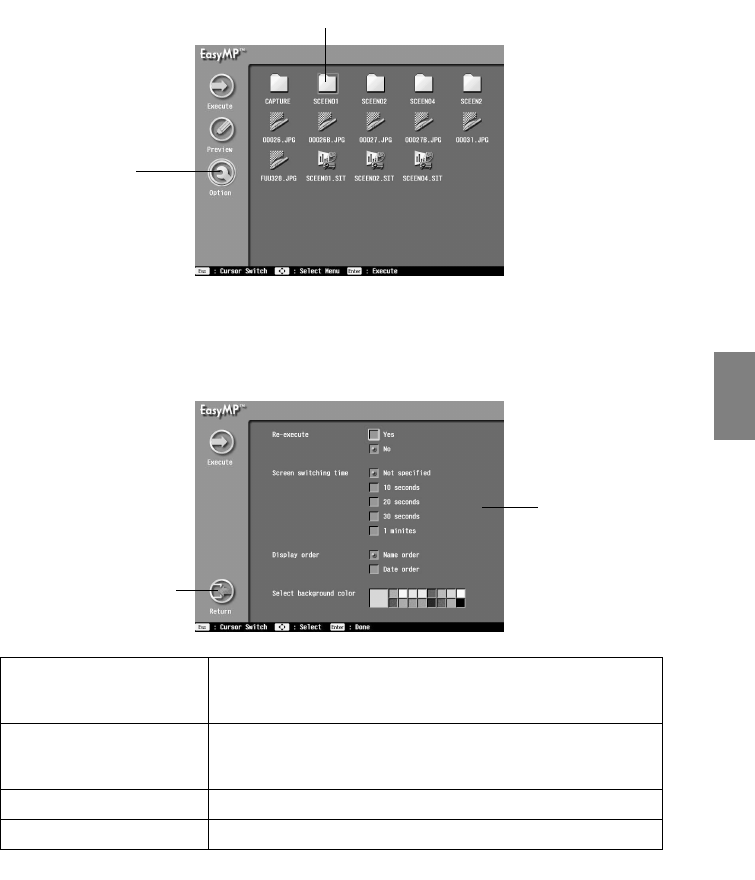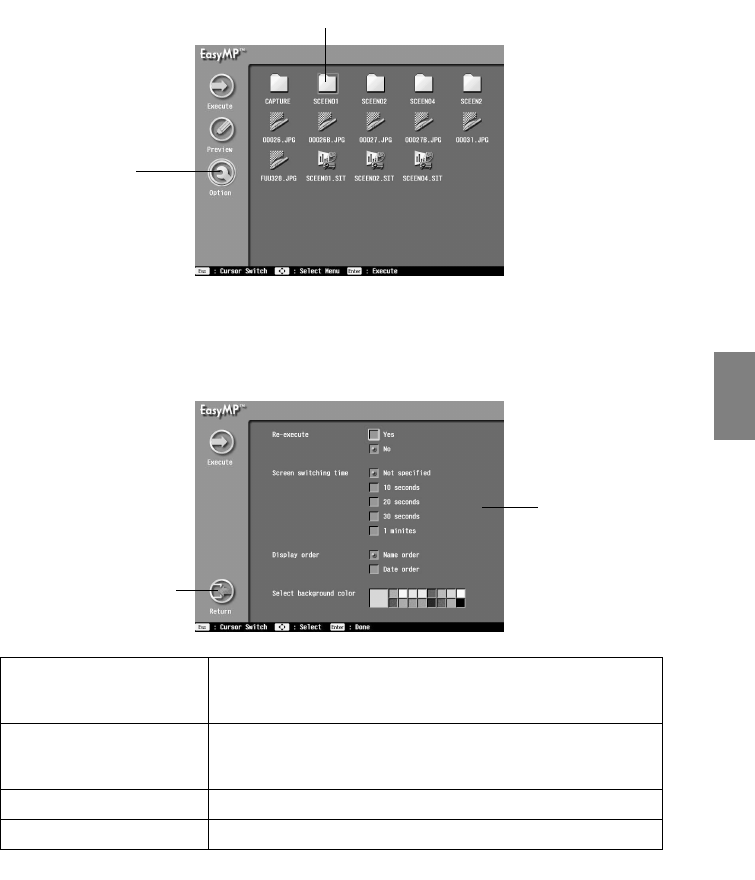
Viewing EasyMP files - 81
● Setting up the display conditions
This sets up the list preview and scenario playback display conditions.
1
Align the cursor with the required folder or scenario, and then press the [Esc] button.
The folder or scenario will remain selected and the menu on the left-hand side will be
enabled for use.
2
Align the cursor with [Options], and then press the [Enter] button.
The display condition setup screen will be displayed.
3
Set up the relevant items
Select the parameter for the required item, and then press the [Enter] button to enable
modification.
The files will be enlarged and displayed one-by-one if the [Execute] button is selected on
this screen.
Re-execute Sets whether to repeat enlargement and display or not.
* Only this item will be displayed when a scenario file has been
selected.
Screen switching time Sets the amount of time before proceeding to the next screen. When
this parameter is not specified, the next screen is displayed when the
[Enter] button is pressed.
Display order Sets the sequence in which the files are to be displayed.
Select background color Sets the color of the background to be displayed.
Select
Selected folder
Set the item
parameter
Return to the file
list display