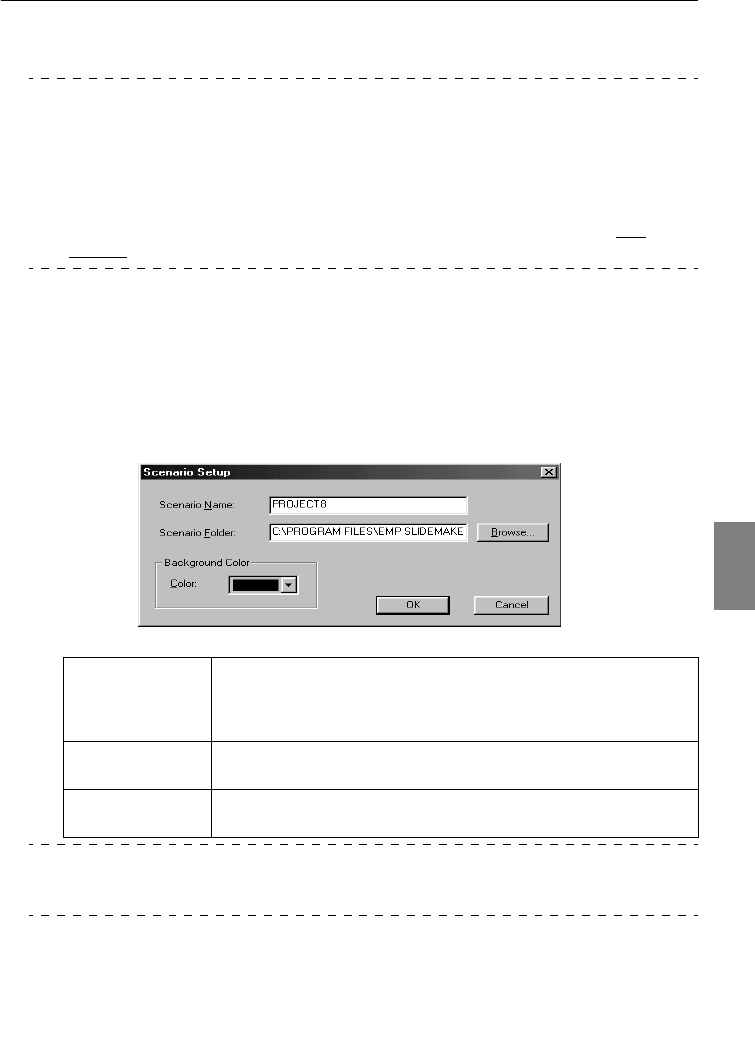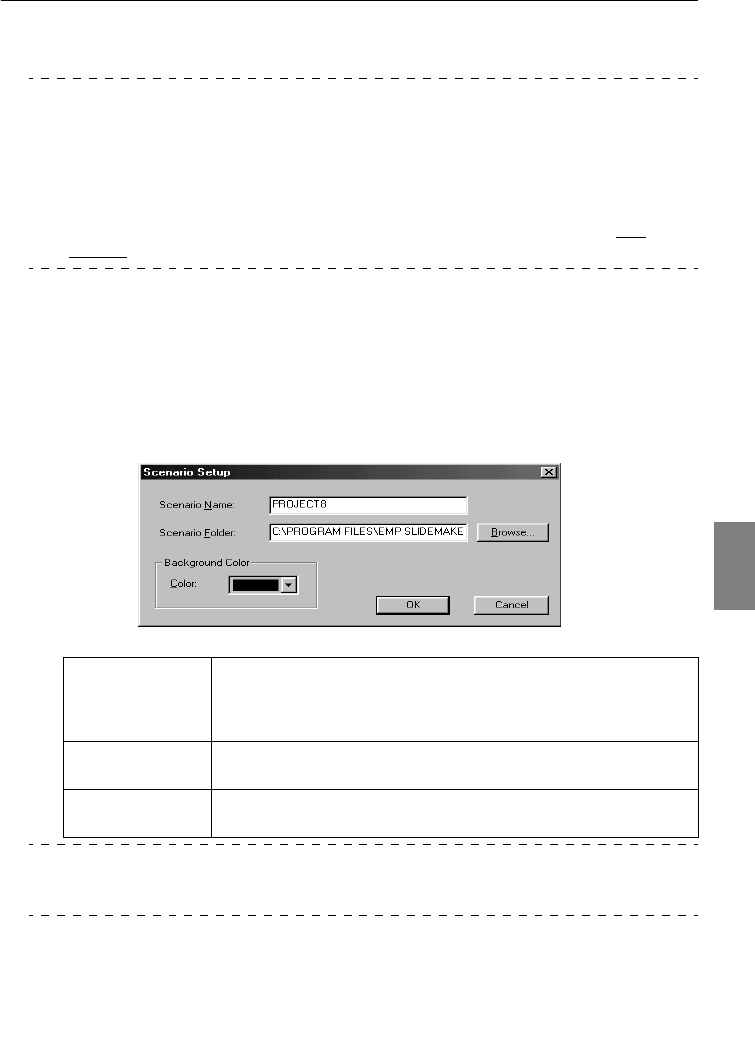
Creating scenarios - 87
Creating scenarios
It is possible to create image scenarios that combine several Microsoft PowerPoint (97 or above)
and image files for presentation purposes with the use of [EasyMP Software].
Point
· Supports both PowerPoint 97 (SR-1 or higher) and PowerPoint 2000 (PowerPoint 2000 is
recommended).
· Ensure that the PowerPoint data and image files to be used have already been created.
· The animation effects set up with PowerPoint will be disabled. If these effects are to be
enabled when switching between screens, make the relevant setting on the [Cell Prop-
erty].
· Created scenarios can be played back with the projector's EasyMP function. (see
page 82)
1
Specify [Start] - [Programs] - [EMP SlideMaker] - [EMP SlideMaker].
The EasyMP Software software will start up.
2
Specify [File] - [Create New].
A scenario setup dialog box will be displayed.
3
Enter the various items for setting up the scenario, and then click on the [OK] button.
A new scenario window will be displayed.
Point
A folder with the scenario name will be created inside the work folder when a new scenario
is created.
Scenario name The name of the scenario. This must be entered without fail. Ensure that the
number of characters used for the work folder and the scenario name do not
exceed 127 characters. Upper-case alphabet characters and numerals can be
entered.
Scenario folder Specifies the place inside the computer that the created scenario is to be
saved.
Background color Specifies the color of the background to be displayed during scenario play-
back.