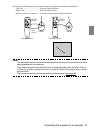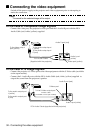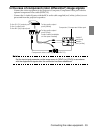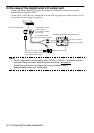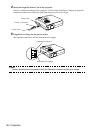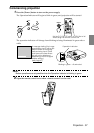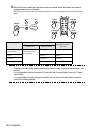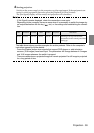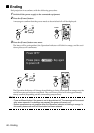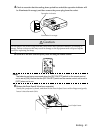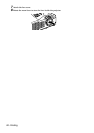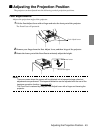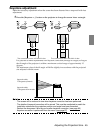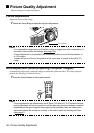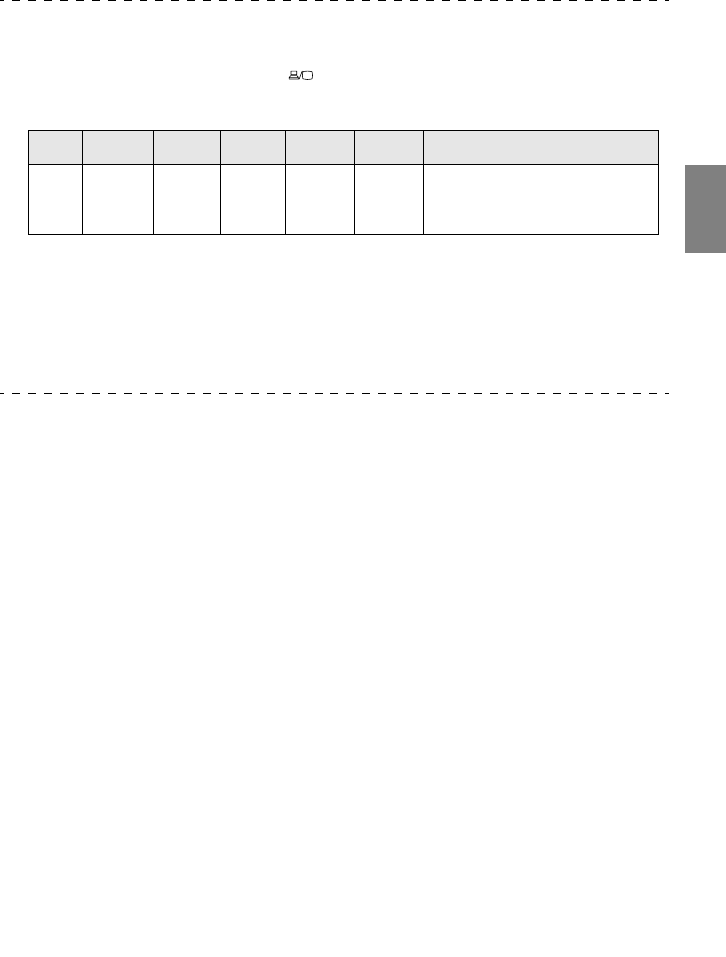
Projection - 39
4
Starting projection.
Switch on the power supply to the computer or video equipment. If the equipment con-
nected is video equipment, then also press the [Playback] or [Play] buttons.
The [No Signal] display will be erased, and projection will commence.
Point
· If [No Signal] remains displayed, check the connections once again.
· Depending on the computer, there are cases when it is necessary to switch the image sig-
nal output destination with the key ( , etc.) or the settings after establishing the connec-
tion.
The table shown above provides examples for certain products. Refer to the computer’s
instruction manual for further details.
· Press the [Resize] button when signals that support DVD players or wide television
screens (16:9 images) have been input. The parameters will change between 4:3 images
and 16:9 images whenever the switch is pressed.
· There are cases where a projected image will remain projected if a still image is projected
for a long period of time.
NEC Panasonic To sh i ba IBM SONY FUJITSU Macintosh
Fn+F3 Fn+F3 Fn+F5 Fn+F7 Fn+F7 Fn+F10 Mirroring is set up with monitor
adjustments on the control panel after
starting up.