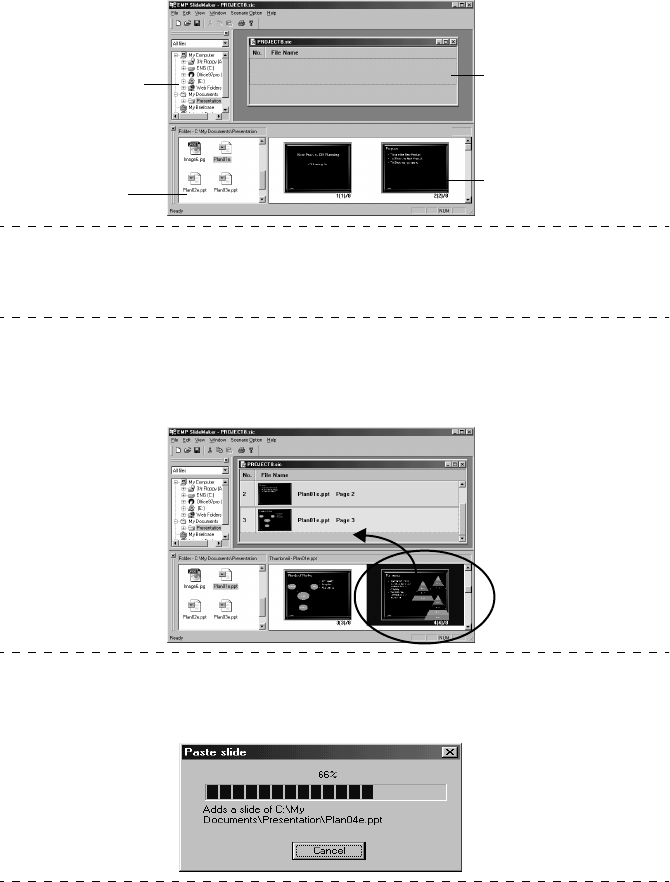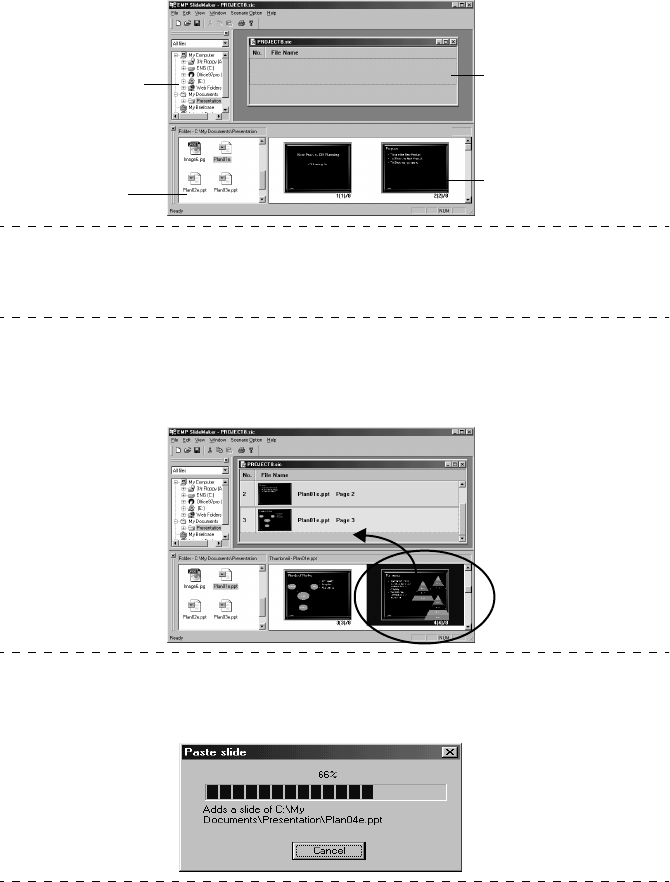
88 - Creating scenarios
4
Specify the document folder to be added to the scenario with the folder window on the
left.
A list of files will be displayed in the file window at the bottom left-hand side of the
screen.
When PowerPoint files have been selected, each page will be displayed in thumbnail win-
dows.
Point
Only thumbnails that have been created with PowerPoint 97 or above can be displayed.
Display is also not possible if PowerPoint has not been installed on the computer. Power-
Point is started up when thumbnails are displayed.
5
Drag the files and pages that need to be added across to the scenario window.
Drag the file from the file window on the bottom left-hand side. Drag the PowerPoint
page from the thumbnail window on the bottom right-hand side.
The selected files and pages will be added to the scenario.
Point
· If the entire contents of a single PowerPoint file are to be included in the scenario, drag
the relevant file on top of the [EMP Slide Maker] icon.
· The following screen will be displayed when the addition procedure is taking time.
Folder window
Scenario window
File window
Thumbnail window