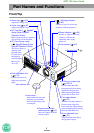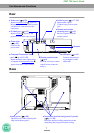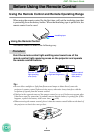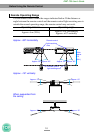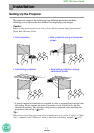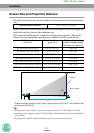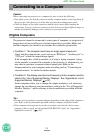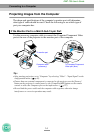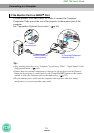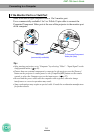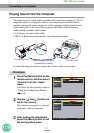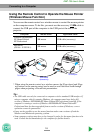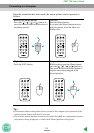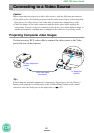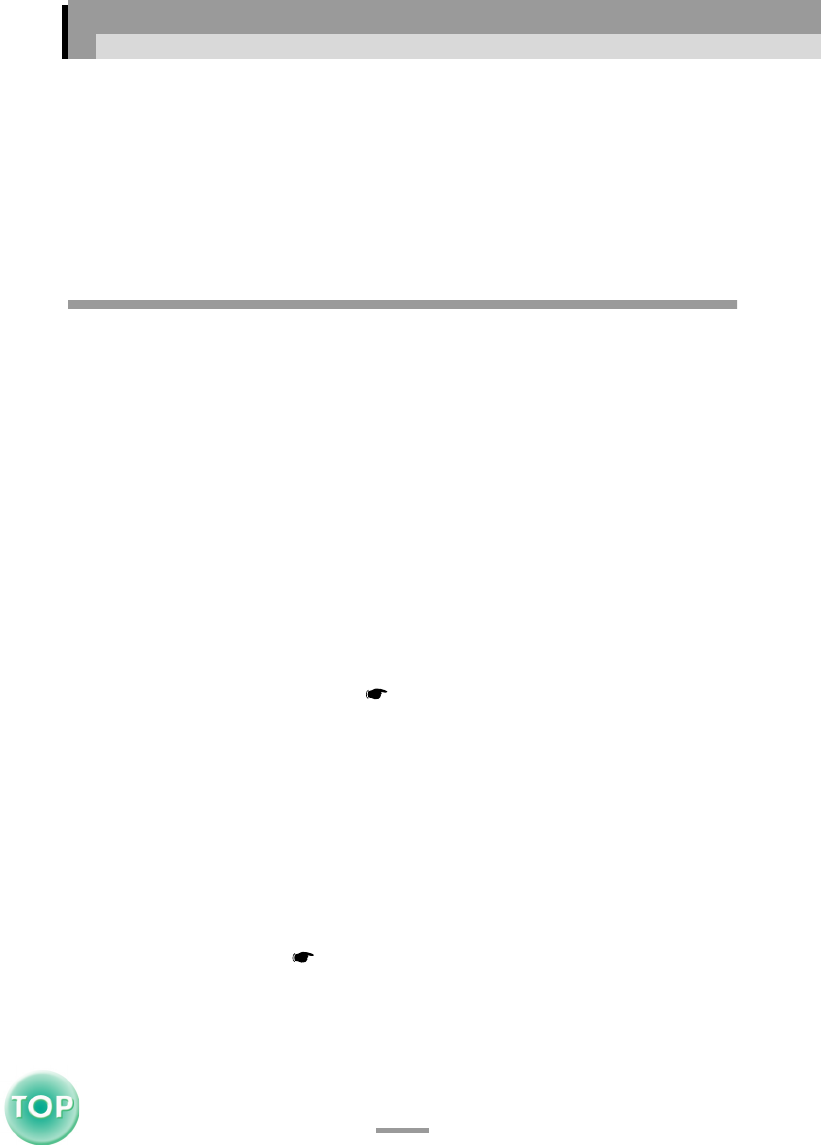
13
EMP-735 User’s Guide
Connecting to a Computer
Caution :
When connecting the projector to a computer, be sure to check the following.
• Turn off the power for both the projector and the computer before connecting them. If
the power for either device is on at the time of connection, damage may result.
• Check the shapes of the cable connectors and the device ports before making the
connections. If you try to force a connector to fit a device port with a different shape or
number of terminals, damage to the connector or port may result.
Eligible Computers
The projector cannot be connected to some types of computer, or projection of
images may not be possible even if actual connection is possible. Make sure
that the computer you intend to use satisfies the conditions given below.
• Condition 1: The computer must have an image signal output port.
Check that the computer has a port such as an "RGB port", "monitor port" or
"CRT port" which can output image signals.
If the computer has a built-in monitor, or if using a laptop computer, it may
not be possible to connect the computer to the projector, or alternatively you
may need to purchase a separate external output port. Refer to the
documentation for your computer under a heading such as "Connecting an
external monitor" or similar for further details.
• Condition 2: The display resolution and frequency of the computer must be
listed in the "List of Supported Monitor Displays". See "Appendices: List of
Supported Monitor Displays"( p.97).
Some computers allow you to change the output resolution, so if necessary,
change the resolution to one that matches a setting in the "List of Supported
Monitor Displays", whilst referring to the documentation provided with the
computer.
Tip :
• You may need to purchase a separate adapter depending on the shape of the computer's
port. Refer to the documentation provided with the computer for further details.
• If the computer and projector are too far away from each other for the accessory
computer cable to reach, use the optional VGA-HD15 PC cable. See "Appendices:
Optional Accessories" ( p.94)