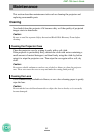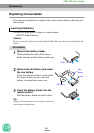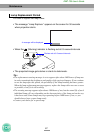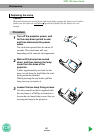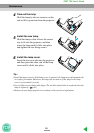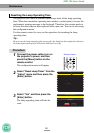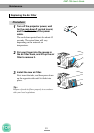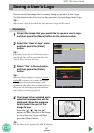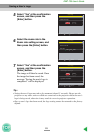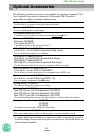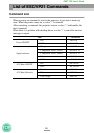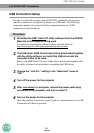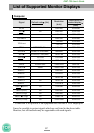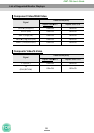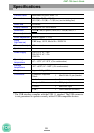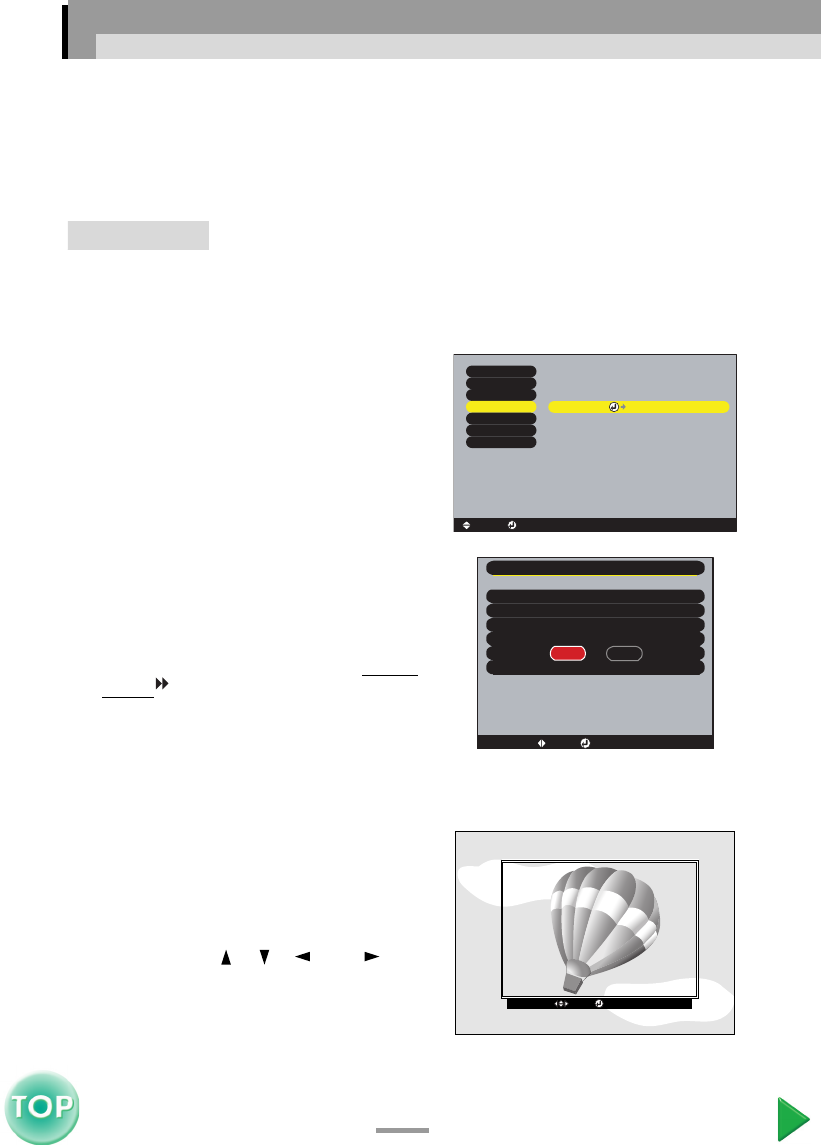
92
EMP-735 User’s Guide
Saving a User's Logo
You can record the image that is currently being projected as a user's logo.
Use the remote control to carry out the operations for recording a user's logo.
Tip :
When a user's logo is recorded, the previous user's logo will be erased.
Procedure
1
Project the image that you would like to use as a user's logo,
and then press the [Menu] button on the remote control.
2
Select the "User's Logo" menu,
and then press the [Enter]
button.
Tip :
If keystone correction or E-Zoom have been
carried out, they will be canceled when the
"User's Logo" menu is selected.
3
Select "Yes" in the sub-menu,
and then press the [Enter]
button.
Tip :
When the [Enter] button is pressed, resized
display is cleared. As a result, the display
size changes between when images with
resolutions other than those of panel pixels of
this projector are being projected and when
video images are being projected.
4
The image to be recorded and a
selection marquee box will be
displayed. Move the marquee
box to select the part of the
image to use.
Press the [], [], [ ] and []
buttons to select the part of the image
to use as the user's logo, and then
press the [Enter] button.
Tip :
The size that can be registered is 480 × 360 dots.
Execute
Video
Audio
Setting
User's Logo
Advanced
About
Reset All
[ ]: Execute [Menu]: Exit
[ ]: Select
Accept the present image as a
User's Logo
user's logo?
YES
NO
[ESC]: Return [ ]: Select [ ]: Execute [Menu]: Exit
[ESC]: Return [ ]: Move [ ]: Set [Menu]: Exit