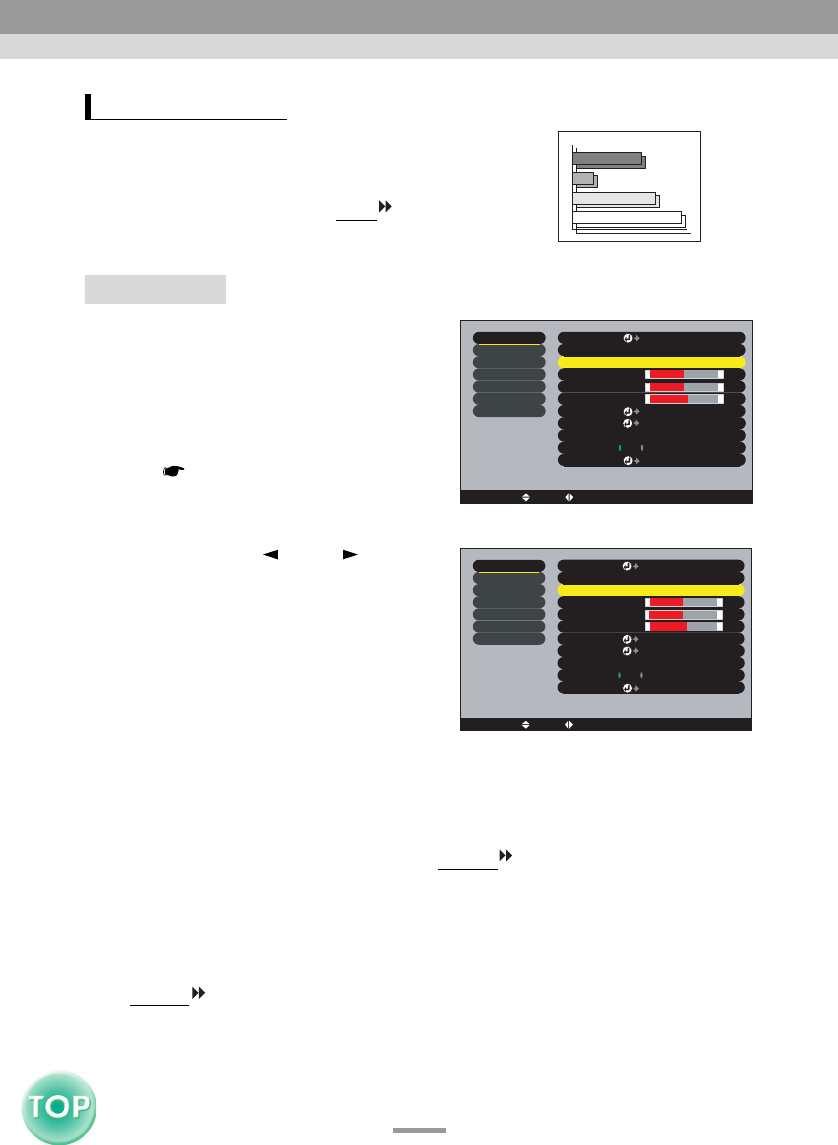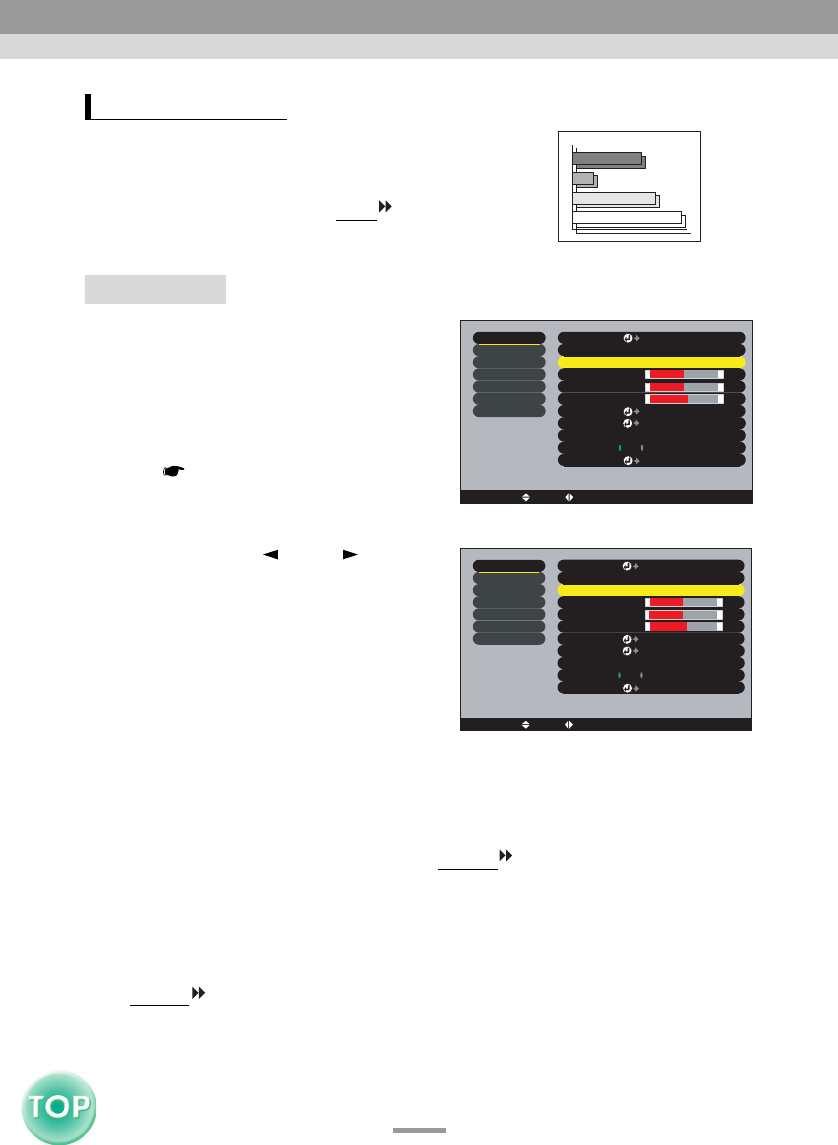
36
EMP-735 User’s Guide
If flickering, fuzziness or interference appear
in images that are input from the computer,
and this cannot be fixed using automatic setup,
you will need to adjust the sync.
manually
using the following procedure.
Procedure
1
Press the [Menu] button on the
remote control, and then select
"Sync." from the "Video"
menu.
For details on this operation, refer to
"Using the Configuration Menus".
(p.58)
2
Press the [ ] and [ ]buttons
to set the sync value so that
the flickering, fuzziness or
interference noise in the
projected images disappear.
The sync value increases or decreases
each time a button is pressed.
3
After making the adjustment, press the [Menu] button to exit
the configuration menu.
Tip :
• If you adjust the sync without adjusting the tracking first, it will not be possible to get
the best adjustment results. Incorrect tracking adjustment may not be noticeable with
some types of picture. However, pictures with lots of lines and shading will tend to
show incorrect tracking adjustments more clearly, so be sure to check the tracking
adjustment first.
• It may also be possible to fix flickering and fuzziness by adjusting the brightness,
contrast
, sharpness and keystone correction settings.
Adjusting the Sync
+
-
+
-
+
-
Color Mode Select
Video
Audio
Setting
User's Logo
Advanced
About
Position
Adjust
Tracking
0
Sync . 0
Brightness 0
Contrast
Sharpness 0
Reset All
0
:
:
:
:
:
[Normal ]
[ESC]: Return [ ]: Select [ ]: Adjust [Menu]: Exit
:
Auto Setup
Reset
Execute
ON OFF
:
Select
:
Input Signal:
[Computer
]
+
-
+
-
+
-
Color Mode Select
Video
Audio
Setting
User's Logo
Advanced
About
Position
Adjust
Tracking
0
Sync . 10
Brightness 0
Contrast
Sharpness 0
Reset All
0
:
:
:
:
:
[Normal ]
:
:
Input Signal
Auto Setup
Reset
Execute
ON OFF
:
:
Select
[ESC]: Return [ ]: Select [ ]: Adjust [Menu]: Exit
[Computer
]
Adjusting the Image Quality