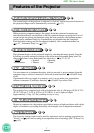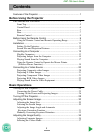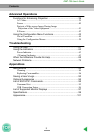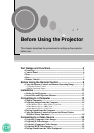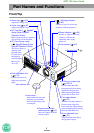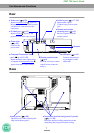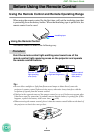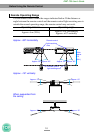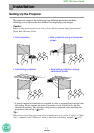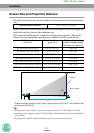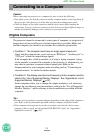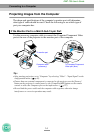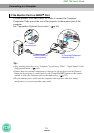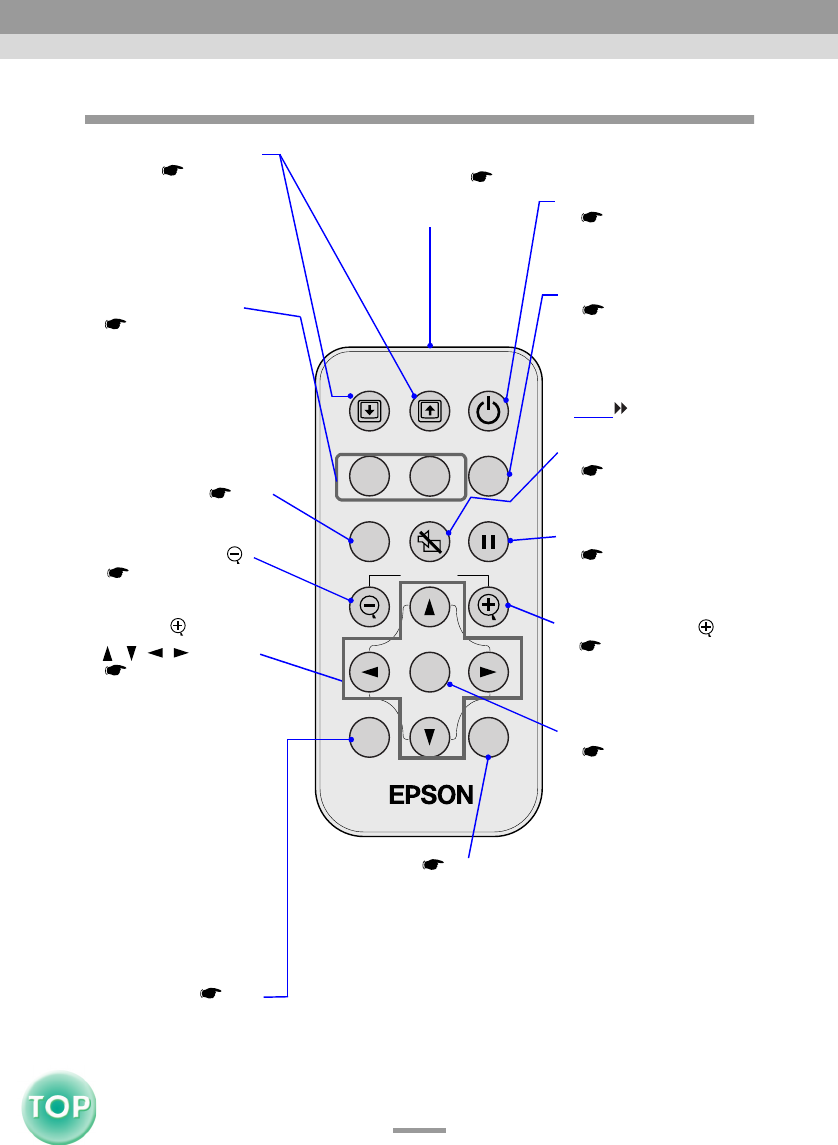
8
EMP-735 User’s Guide
Remote Control
Menu
A/V Mute
E-Zoom
Freeze
S-Video/Video
Color Mode
Page upPage down
Power
ESCAuto
Enter
Comp/Easy MP
•Remote control light-
emitting area ( p.10)
Outputs remote control
signals.
•[A/V Mute] button
(p.39)
Momentarily turns off the
audio and video.
• [Enter] button
( p.19, 58, 61)
Accepts a menu item or
displays the next screen or
menu whilst viewing a
configuration menu or
help menu.
Acts as a mouse left-click
when using the remote
control as a wireless
mouse.
When EasyMP is being
displayed, this button
executes a menu item or
button selection, selects a
setting item or setting
value, scrolls scenario
pages, and displays the
Easy Menu for files and
folders (plays in quick
mode).
•[Auto] button ( p.34)
Use this button to
automatically adjust
computer images to the
optimum images when
automatic setup has been set
to "OFF".
•[Menu] button ( p.58)
Displays or hides the
configuration menus.
•[Power] button
( p.26, 28)
Turns the projector power
on and off.
•Input select buttons
(p.27)
[Comp/EasyMP]: Switches
between images from the
Computer/Component
Video port and the EasyMP
screen.
[S-Video/Video]: Switches
the signal source being input
from the S-Video port and
the Video port.
• [Color Mode] button
(p.37)
Selects the colour mode.
The colour mode changes
in the order of Normal,
Meeting, Presentation,
Theatre, Game and
sRGB
each time the
button is pressed.
•[ ][ ][ ][ ] buttons
( p.19, 58, 61)
When using the remote
control as a wireless mouse,
these buttons move the
pointer in the direction
corresponding to the button
that was pressed.
When a configuration menu
or help menu is displayed,
these buttons select menu
items and setting values.
When EasyMP is being
displayed, these buttons
move the pointer in the
direction corresponding to
the button that was pressed,
and setting items, setting
values, menu items, buttons,
files and folders can be
selected.
•[E-Zoom] button ( )
(p.42)
Reduces the part of images
that have been enlarged
using the [ ] button
• [Freeze] button
(p.40)
Keeps the current
computer or video image
on the screen.
•[Page down]/[Page up]
buttons ( p.18)
Press these buttons to scroll
back and forth through pages
of a PowerPoint file when
using the remote control as a
wireless mouse or pages of a
scenario when using
EasyMP's CardPlayer.
• [ESC] button ( p.19, 59)
Stops the current function.
Displays the previous screen or
menu whilst viewing a
configuration menu.
Acts as a mouse right-click when
using the remote control as a
wireless mouse.
When EasyMP is being displayed,
this button finishes or cancels
settings, stops scenarios playing,
disconnects the network
connection, and displays the Easy
Menu for files and folders in quick
mode.
•[E-Zoom] button ( )
(p.42)
Enlarges the part of images
without changing the size
of the projection area.
Part Names and Functions