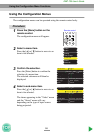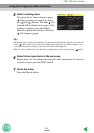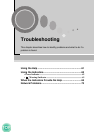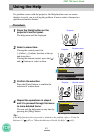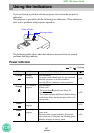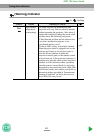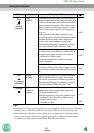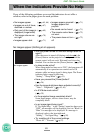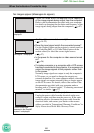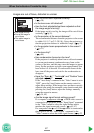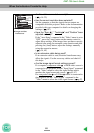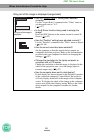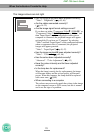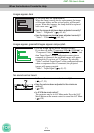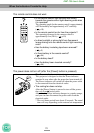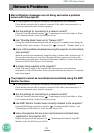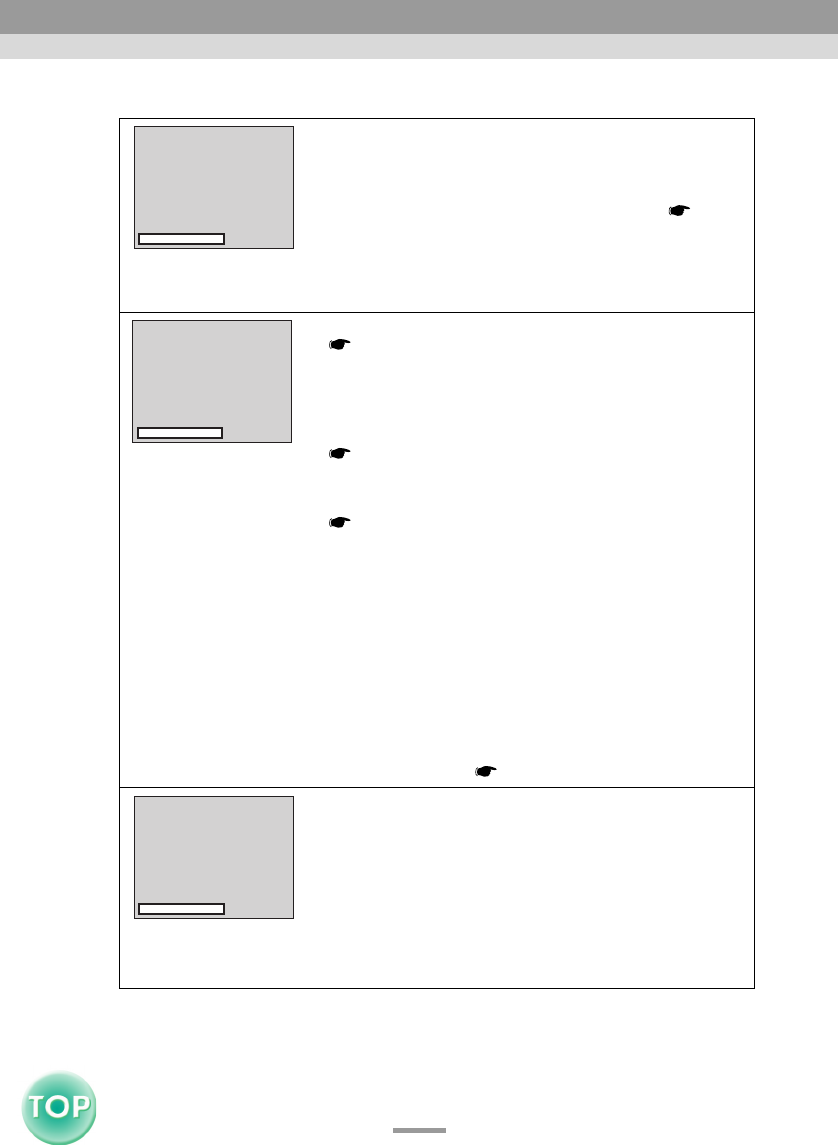
66
EMP-735 User’s Guide
No images appear (Messages do appear)
• Check the mode which corresponds to the frequency
of the image signals being output from the computer.
Refer to the documentation provided with your computer
for details on changing the resolution and frequency of the
image signals being output from the computer. ( p.97)
• Are the cables connected correctly?
( p.14–22)
• Does the input signal match the connected source?
Use the [Source] button on the projector's control panel (or
the [Comp/EasyMP] or [S-Video/Video] button on the
remote control) to select the correct signal source.
( p.27)
• Is the power for the computer or video source turned
on?
( p.26)
• If a laptop computer or a computer with a LCD screen
has been connected to the projector, it is necessary to
output the image signals to the projector rather than
to the screen.
Normally image signals are output to only the computer's
LCD screen, so you need to change the output to an
external destination. For some computer models, when the
image signals are output externally, they no longer appear
on the LCD screen. For details, refer to the section of the
documentation provided with your computer under a
heading such as "External output", "Connecting an external
monitor" or similar. ( p.27)
• It is necessary to restart the projector.
Unplug the power cable from the electrical outlet once,
connect it again, and then turn the power on. If the same
condition persists, disconnect the power cable from the
electrical outlet, and contact your dealer or the nearest
address provided at "International Warranty Conditions" in
Safety Instructions/World-Wide Warranty Terms.
"Not Supported." is
displayed
"No-Signal." is displayed
"An error has been
detected in the EasyMP
system" is displayed
When the Indicators Provide No Help