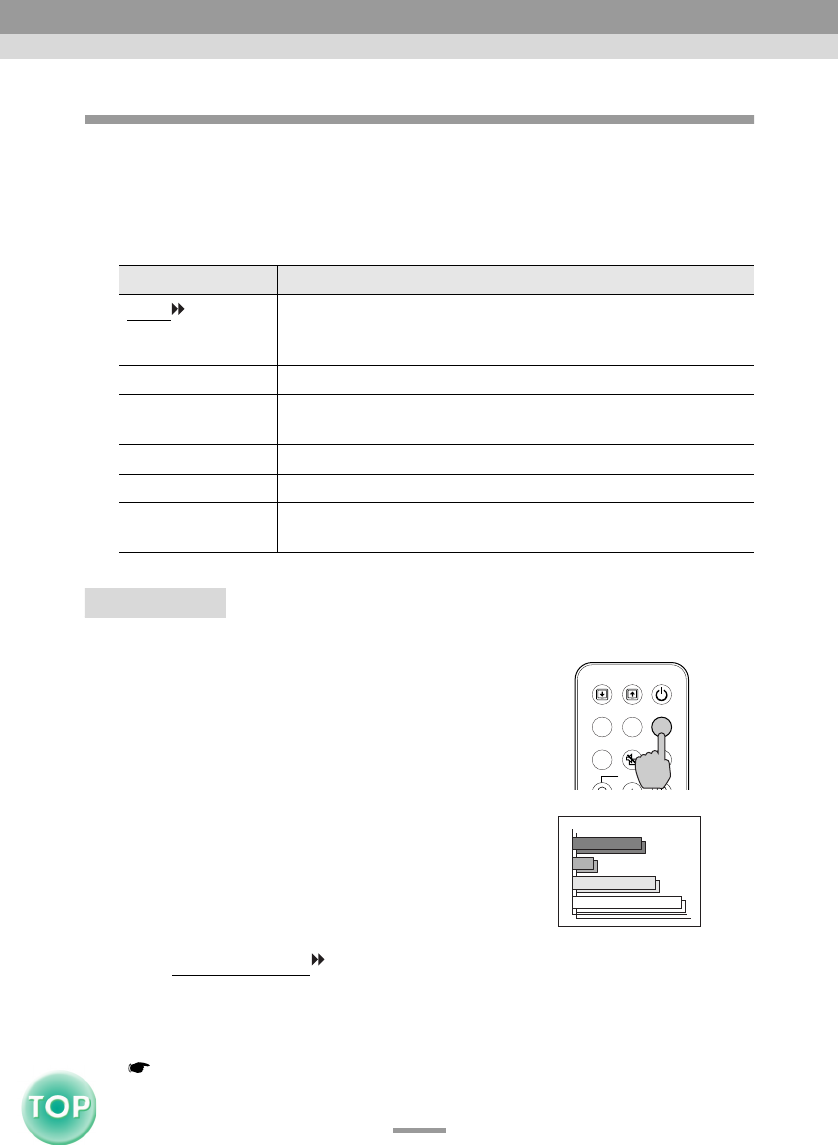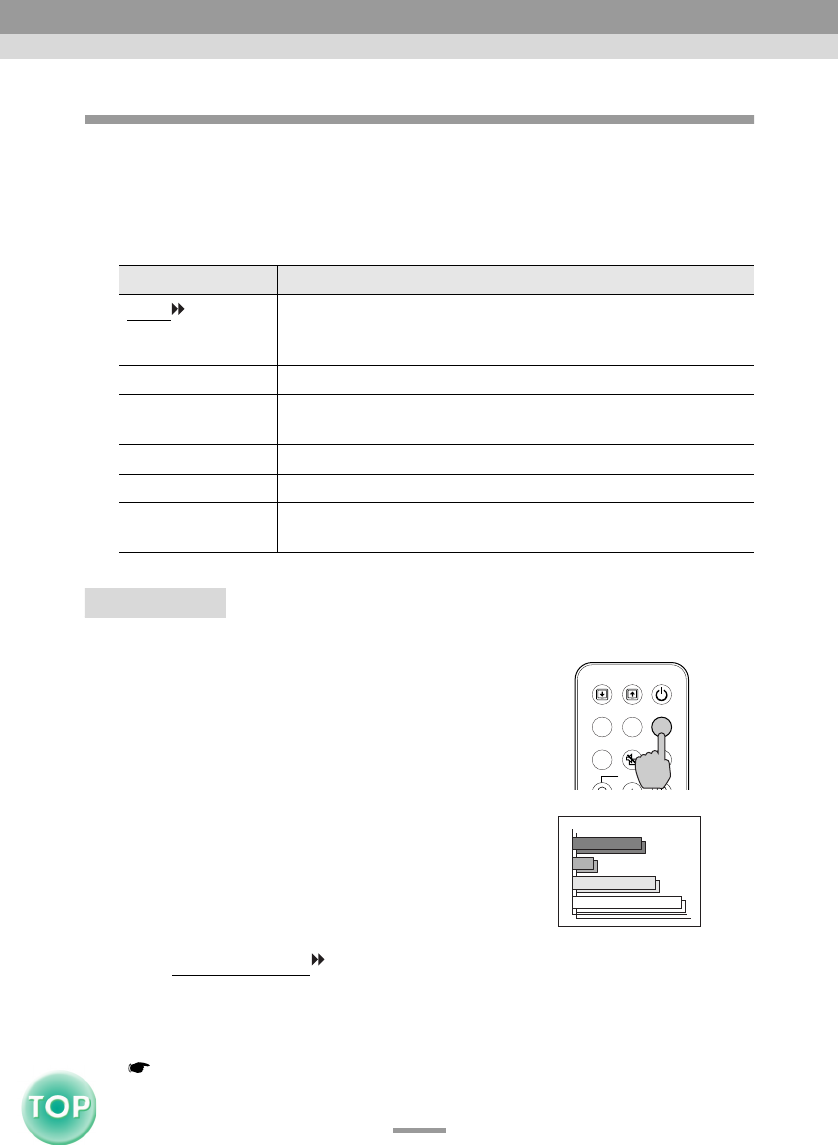
37
EMP-735 User’s Guide
Selecting the Colour Mode
The following six preset colour modes are available for use depending on the
characteristics of the images that are being projected. You can easily obtain the
optimum image quality simply by selecting the colour mode that corresponds to
the projected images. The brightness of the images will vary depending on
which colour mode is selected.
Procedure
The colour mode changes as follows
each time the [Color Mode] button on
the remote control is pressed.
Normal → Meeting → Presentation →
Theatre → Game → sRGB ...
The current setting appears in the top-right
corner of the screen each time the colour mode
is changed. The default setting for the colour
mode is as follows:
When computer images, RGB video or
EasyMP signals are being input: "Normal"
When component video
, composite video,
or S-Video signals are being input: "Theatre"
Tip :
The colour mode can also be set using the "Color Mode" command in the "Video" menu.
( p.45, 47, 48)
Mode Application
sRGB
Images conform to the sRGB colour standard. If the connected
source has an sRGB mode, set both the projector and the
connected signal source to sRGB.
Normal Brightness is emphasised. For presentation in bright rooms.
Meeting Images are modulated using their original tints, with no colour
enhancement.
Presentation For presentations in dark rooms.
Theatre Movie images are optimised using natural tints.
Game Brightness is emphasised. Ideal for playing video games in
bright rooms.
Menu
A/V Mute
E-Zoom
Freeze
Page upPage down
Power
Color Mode
S-Video/Video
Comp/Easy MP
Normal
Remote control
Adjusting the Image Quality