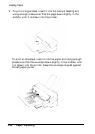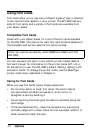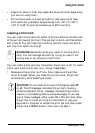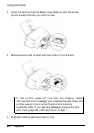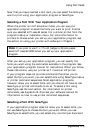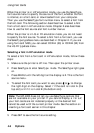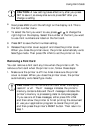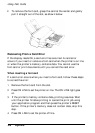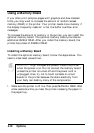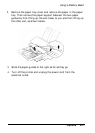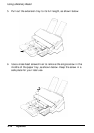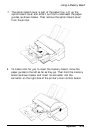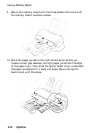Using Font Cards
CAUTION: A new setting takes effect only after you press
SET to save it, so always be sure to press SET after you
change a setting.
Next press MENU until the left digit on the display is 3. This is
6.
the font number menu.
7.
To select the font you want to use, press or to change the
right digit on the display. Select the number of the font you want
to use. Font numbers are listed on the font card.
8.
Press SET to save the font number setting.
9.
Release the printer cover support and close the printer cover.
When you close the printer cover, the printer automatically exits
SelecType mode. Then press ON LINE to set the printer on line.
Removing a Font Card
You can remove a font card any time when the printer is off. To
remove a font card when the printer is on, follow these steps:
1.
Make sure the printer is off line. Also make sure the printer
cover is closed. When you close the printer cover, the printer
automatically exits SelecType mode.
CAUTION: Do not remove a font card when the display
reads
FF
or
dP.
The
Ff
message indicates the printer’s
memory contains data and the dP message indicates the
printer’s memory is processing data to compose pages.
If you see one of these messages, either press ON LINE
and then allow the printer to finish printing the document
or use your application program to cancel the print job
and then press the printer’s RESET button. Then return to
step 1.
Options 4-7