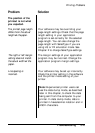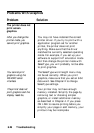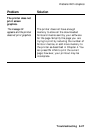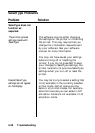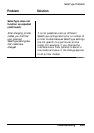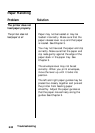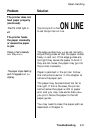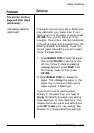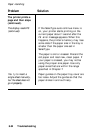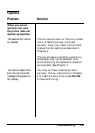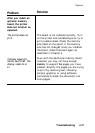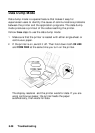Paper Handling
Problem
Solution
The printer prints a
page and then stops
(continued).
The display reads PS
(continued).
The paper size currently set in SelecType
may not match your paper size. If you
want to print on the paper anyway, press
ON LINE. Your printer starts printing;
however, the printout may be incomplete
if the actual paper size is smaller than. the
SelecType paper size setting. To set the
correct paper size before you print again,
follow the steps below:
1.
Press MANUAL FEED to feed the paper;
then press ON LINE to set the printer
off line. If the dP (data processing)
message appears, press RESET until
the display reads rE; then press
ON LINE.
2. Press MANUAL FEED to release the
paper. Then change the paper in the
paper tray to the size matching the
paper size set in SelecType.
If you would like to use the paper
already in the paper tray, you need to
change the SelecType paper size setting.
Press SelecType to enter SelecType. Then
choose the correct paper size setting and
press SET to save your new setting. See
Chapter 2 to change SelecType settings.
Troubleshooting
6-33